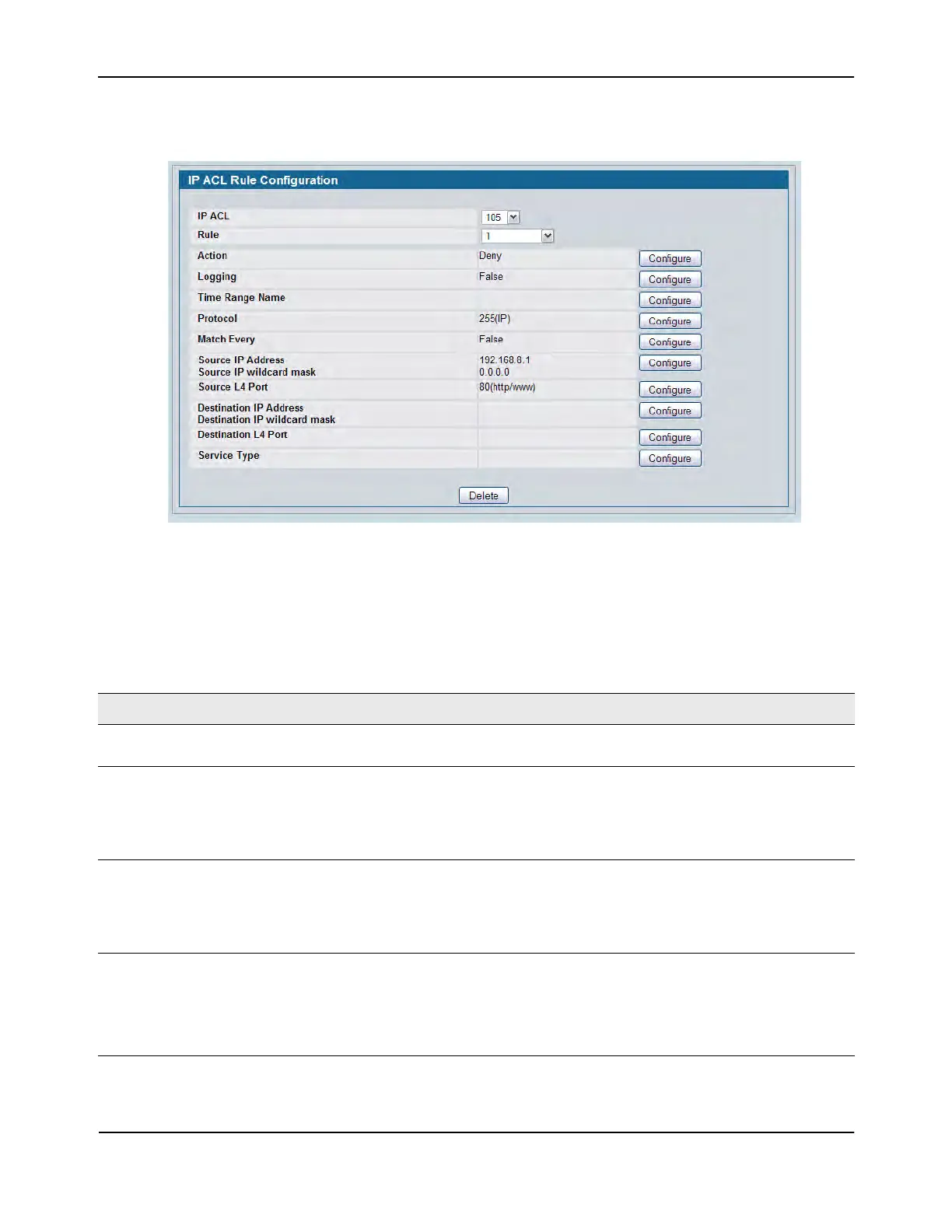Configuring IP Access Control Lists
D-Link Unified Wired and Wireless Access System
Oct. 2015 Page 359
D-Link UWS User Manual
Figure 241 shows the fields available when you create a rule for an extended IP ACL.
Figure 241: IP ACL Rule Configuration (Extended ACL Rule)
Table 213 shows all possible fields on the IP ACL Rule Configuration page. The actual fields available on the
page depend on what type of rule you configure, whether you create a new rule or modify an existing rule, and
whether the rule action is Permit or Deny.
Table 213: IP ACL Rule Configuration Fields
Field Description
IP ACL The menu contains the existing IP ACLs configured on the page. To set up a
new IP ACL, see “Configuring IP Access Control Lists” on page 356.
Rule Select an existing Rule ID to modify or select Create Rule to configure a new
ACL Rule. New rules cannot be created if the maximum number of rules has
been reached. For each rule, a packet must match all the specified criteria in
order to be true against that rule and for the specified rule action (Permit/
Deny) to take place.
Rule ID This field is only available if you select Create Rule from the Rule field. Enter a
new Rule ID which is a whole number in the range of 1 to 12 that will be used
to identify the rule. After you click Submit, the new ID is created and you can
configure the rule settings. The number of rules you can create in an ACL is
platform dependent.
Action Selects the ACL forwarding action. Click Configure to change the action. Select
the desired action from the dropdown menu, and then click Submit or Cancel
to return to the Rule Configuration page. Possible values are;
• Permit. Forwards packets which meet the ACL criteria.
• Deny. Drops packets which meet the ACL criteria.
