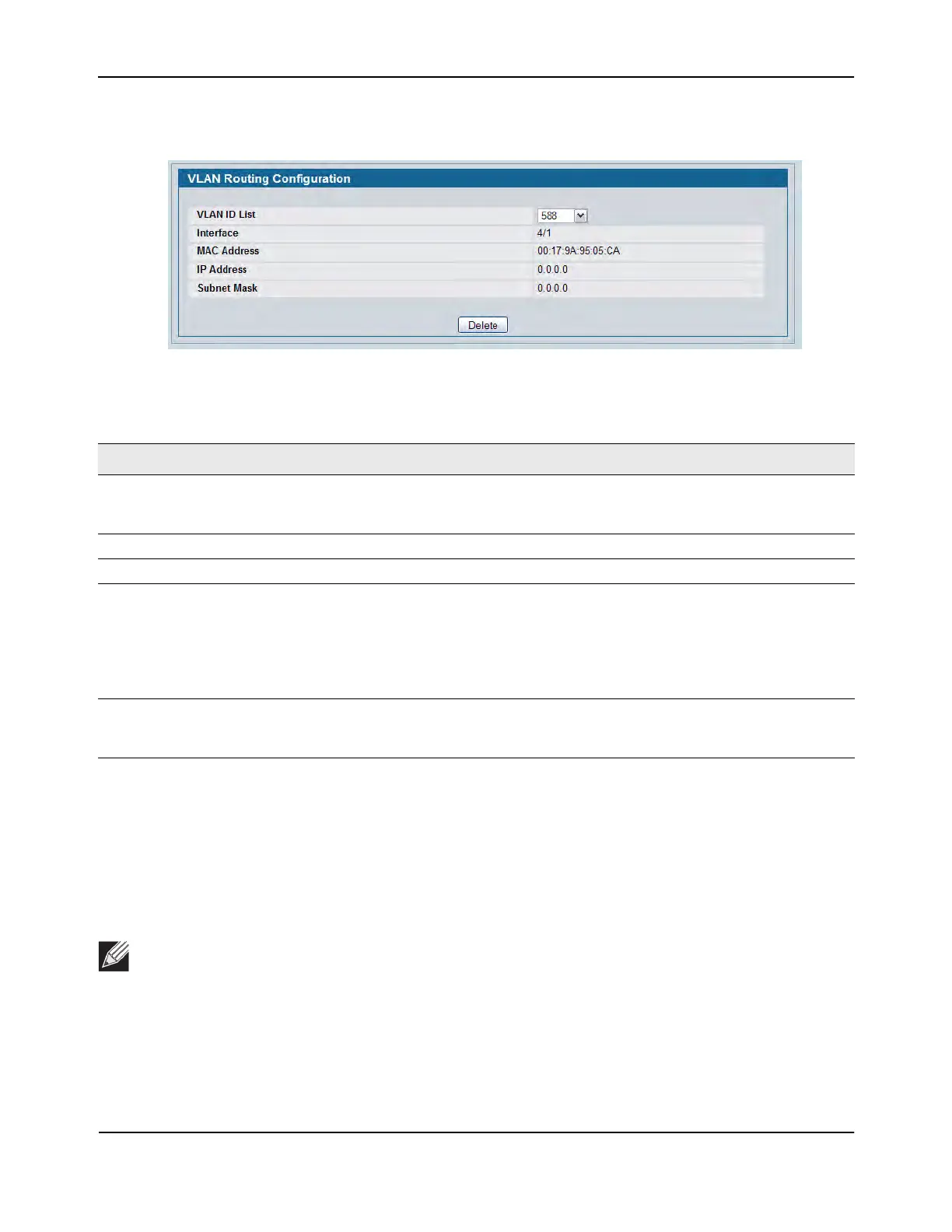VLAN Routing
D-Link Unified Wired and Wireless Access System
Oct. 2015 Page 321
D-Link UWS User Manual
Figure 207 shows the page when at least one VLAN routing interface has been created.
Figure 208: VLAN Routing Configuration - Interface Exists
Creating a VLAN Routing Interface
1. Enter a new VLAN ID in the VLAN ID field.
2. Click Create.
The page refreshes and displays the interface and MAC address assigned to the new VLAN. The interface
is in Slot/Port notation. The IP address and Subnet Mask fields are 0.0.0.0.
3. In the navigation menu, click LAN > L3 Features > IP > Interface Configuration.
4. Select the interface assigned to the VLAN.
The IP address and Subnet Mask fields are 0.0.0.0 by default.
Table 189: VLAN Routing Configuration Fields
Field Description
VLAN ID Enter the ID of a VLAN to configure for VLAN Routing. Initially, the field will display the ID
of the first VLAN. After you enter a new VLAN ID and click Create, the non-configurable
data will be displayed.
Interface The logical slot and port number assigned to the VLAN Routing Interface.
MAC Address The MAC Address assigned to the VLAN Routing Interface.
IP Address The configured IP Address of the VLAN Routing Interface. Note that if a VLAN is created
and the IP address is not configured, the page by default shows an IP address of 0.0.0.0.
To configure the IP address, go to LAN > L3 Features > Routing > IP > Interface
Configuration. In the Interface field on the IP Interface Configuration page, select the
interface identified in the Interface field (e.g. 4/1) on the VLAN Routing Configuration
page.
Subnet Mask The configured Subnet Mask of the VLAN Routing Interface. This is 0.0.0.0 when the VLAN
Routing Interface is first configured and must be entered on the IP Interface
Configuration page.
Note: Be sure to note the interface Slot/Port assignment so that you select the correct interface to
configure from the Interface Configuration page.
