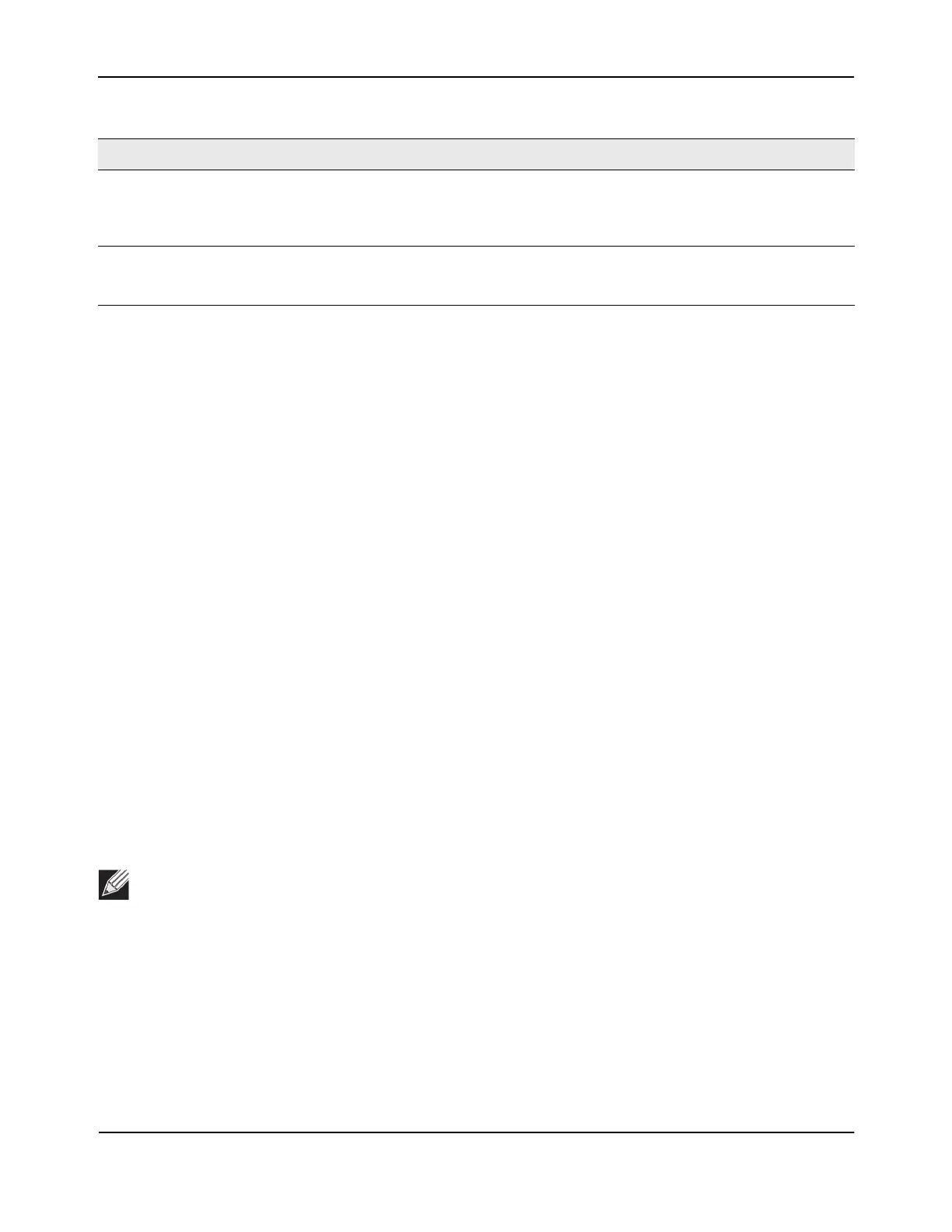SSL/Secure HTTP Configuration
D-Link Unified Wired and Wireless Access System
Oct. 2015 Page 380
D-Link UWS User Manual
For the Web server on the switch to accept HTTPS connections from a management station, the Web server
needs a public key certificate. The DWS-4000 Series switch switch has a self-generated certificate installed on
it by default. The switch can also generate its own certificates, or you can generate these externally (i.e., off-
line) and download them to the switch.
Generating Certificates
To have the switch generate the certificates:
1. Click Generate Certificate.
The page refreshes with the message “Certificate generation in progress”.
2. Click Submit to complete the process.
The page refreshes with the message “No certificate generation in progress” and the Certificate Present
field displays as “True”.
Downloading SSL Certificates
Before you download a file to the switch, the following conditions must be true:
• The file to download from the TFTP server is on the server in the appropriate directory.
• The file is in the correct format.
• The switch has a path to the TFTP server.
Use the following procedures to download an SSL certificate.
1. Click the Download Certificates button at the bottom of the page.
The Download Certificates button links to the File Download page, as Figure 257 on page 381 shows.
HTTPS Session Hard Timeout Sets the hard timeout for HTTPS sessions. This timeout is unaffected by the
activity level of the session. The value must be in the range of (1 to 168) hours.
The default value is 24 hours. The currently configured value is shown when
the web page is displayed.
Maximum Number of HTTPS
Sessions
Sets the maximum allowable number of HTTPS sessions. The value must be in
the range of (0 to 16). The default value is 16. The currently configured value
is shown when the web page is displayed.
Note: The Download Certificates button is only available if the HTTPS admin mode is disabled. If the
mode is enabled, disable it and click Submit. When the page refreshes, the Download Certificates
button appears.
Table 221: Secure HTTP Configuration Fields (Cont.)
Field Description
