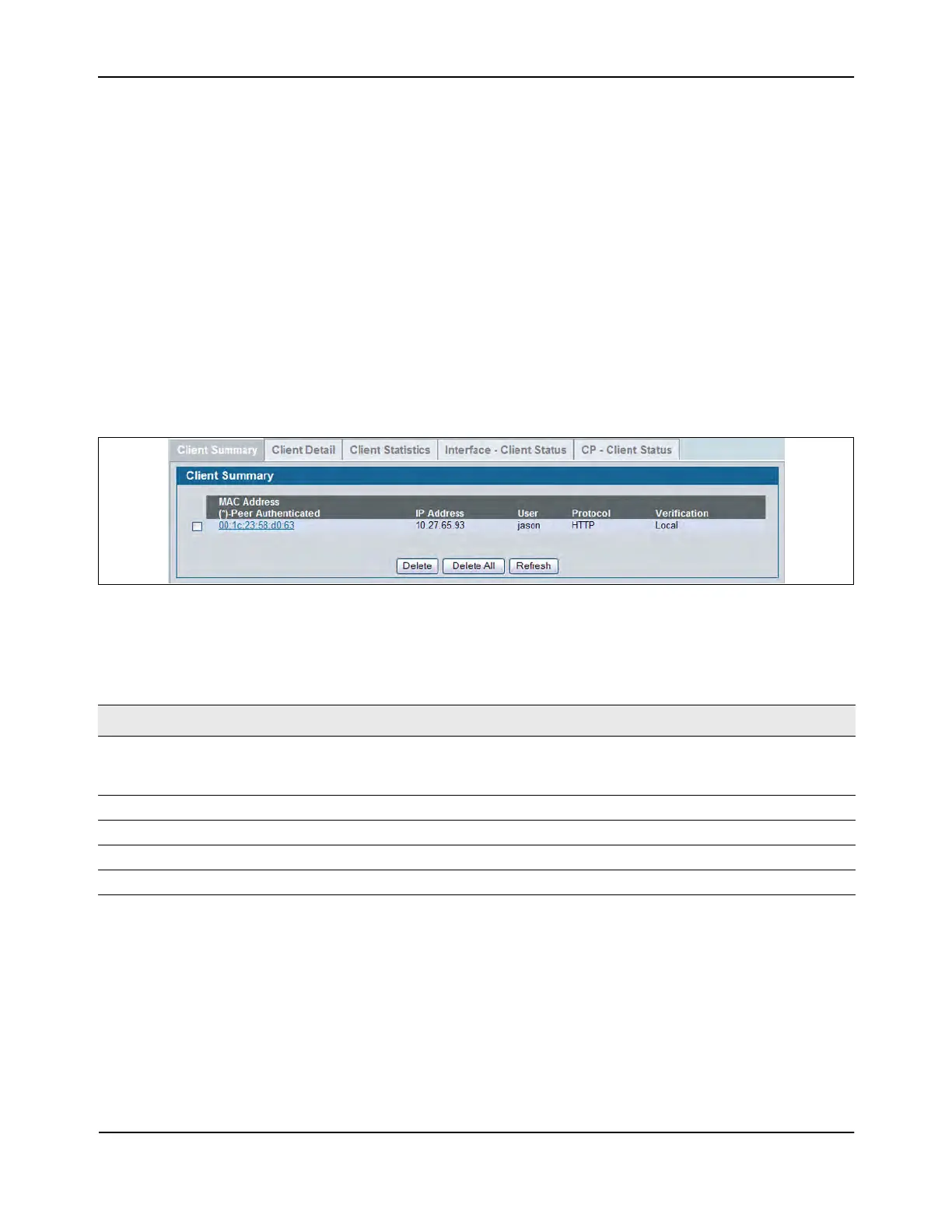Captive Portal Configuration
D-Link Unified Wired and Wireless Access System
Oct. 2015 Page 406
D-Link UWS User Manual
Client Connection Status
From the Client Connection Status page, you can access several pages that provide information about clients
that are connected to the switch through the CP.
Use the Client Summary page to view summary information about all authenticated wireless clients that are
connected through the captive portal. From this page, you can manually force the captive portal to disconnect
one or more authenticated clients. The list of wireless clients is sorted by client MAC address.
If the switch supports clustering and there are peer switches in the cluster, some of the clients displayed on
the page might be connected to the network through other switches. For more information about the client,
and to view information about which switch handled the authentication for the client, click the MAC address
of the client.
To view information about the wireless clients connected to the DWS-4000 Series switch through the captive
portal, click LAN > Security > Captive Portal > Client Connection Status.
Figure 275: Client Summary
The following table describes the fields on the Client Summary page.
To force the captive portal to disconnect an authenticated client, select the check box next to the client MAC
address and click Delete. To disconnect all clients from all captive portals, click Delete All.
Table 236: Client Summary
Field Description
MAC Address Identifies the MAC address of the wireless client (if applicable). If the MAC address
is marked with an asterisk (*), the authenticated client is authenticated by a peer
switch. In order words, the cluster controller was not the authenticator.
IP Address Identifies the IP address of the wireless client (if applicable).
User Displays the user name (or Guest ID) of the connected client.
Protocol Shows the current connection protocol, which is either HTTP or HTTPS.
Verification Shows the current account type, which is Guest, Local, or RADIUS.
