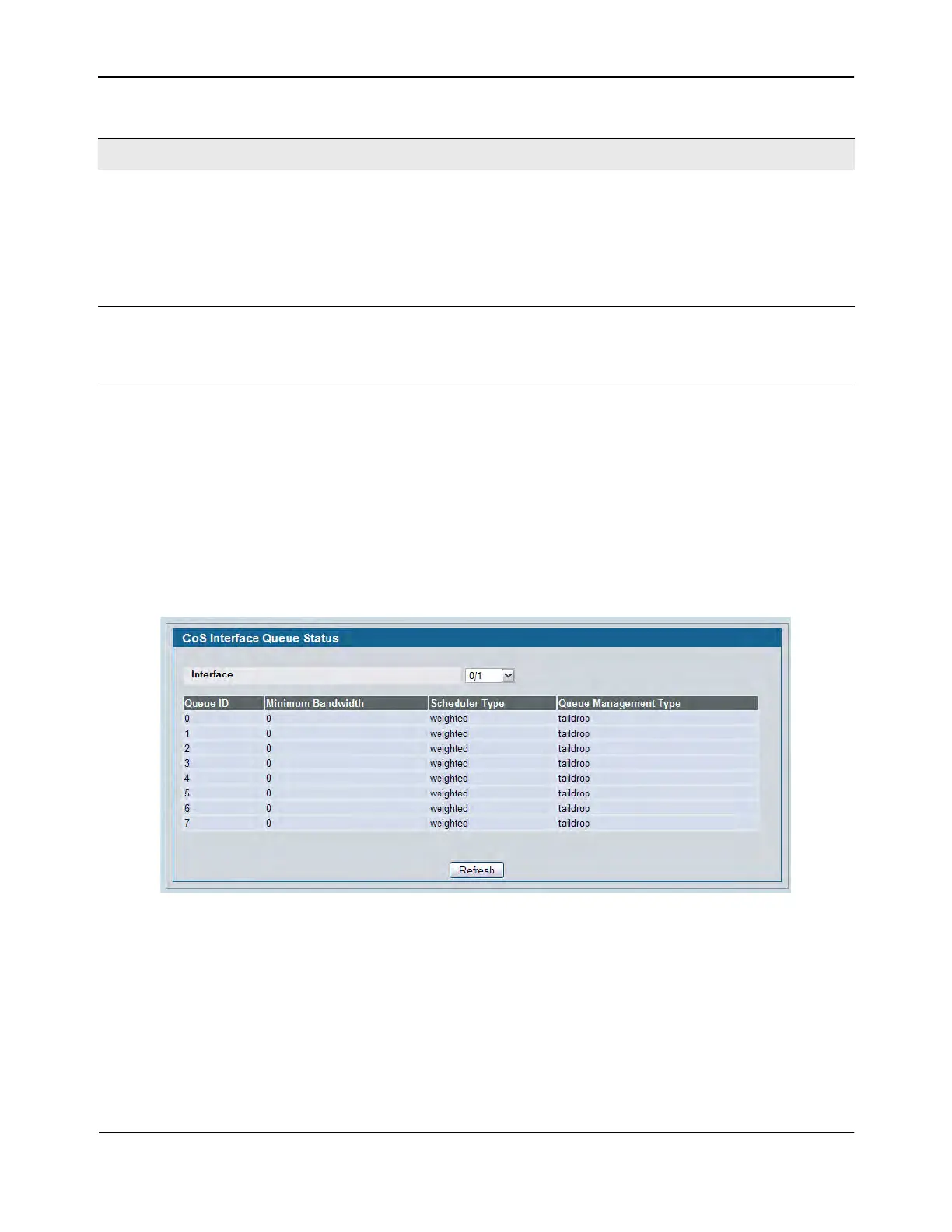Configuring Class of Service
D-Link Unified Wired and Wireless Access System
Oct. 2015 Page 340
D-Link UWS User Manual
• If you make changes to the page, click Submit to apply the changes to the system.
• Click Restore Defaults for all Queues to reset the settings for the selected interface.
• To reset the defaults for all interfaces, select Global from the Slot/Port menu before you click the button.
CoS Interface Queue Status
To display the Interface Queue Status page, click LAN > Monitoring > Class of Service > Interface Queue Status
in the navigation menu.
Figure 223: Interface Queue Status
For information about the fields the page displays, see Table 203 on page 339.
Scheduler Type Selects the type of queue processing from the dropdown menu. Options are
Weighted and Strict. Defining on a per-queue basis allows the user to create
the desired service characteristics for different types of traffic.
• Weighted: Weighted round robin associates a weight to each queue. This
is the default.
• Strict: Strict priority services traffic with the highest priority on a queue
first
Queue Management Type Displays the type of queue depth management techniques used for all queues
on this interface. Queue Management Type can only be Taildrop. The default
value is Taildrop. All packets on a queue are safe until congestion occurs. At
this point, any additional packets queued are dropped.
Table 203: Interface Queue Configuration Fields (Cont.)
Field Description
