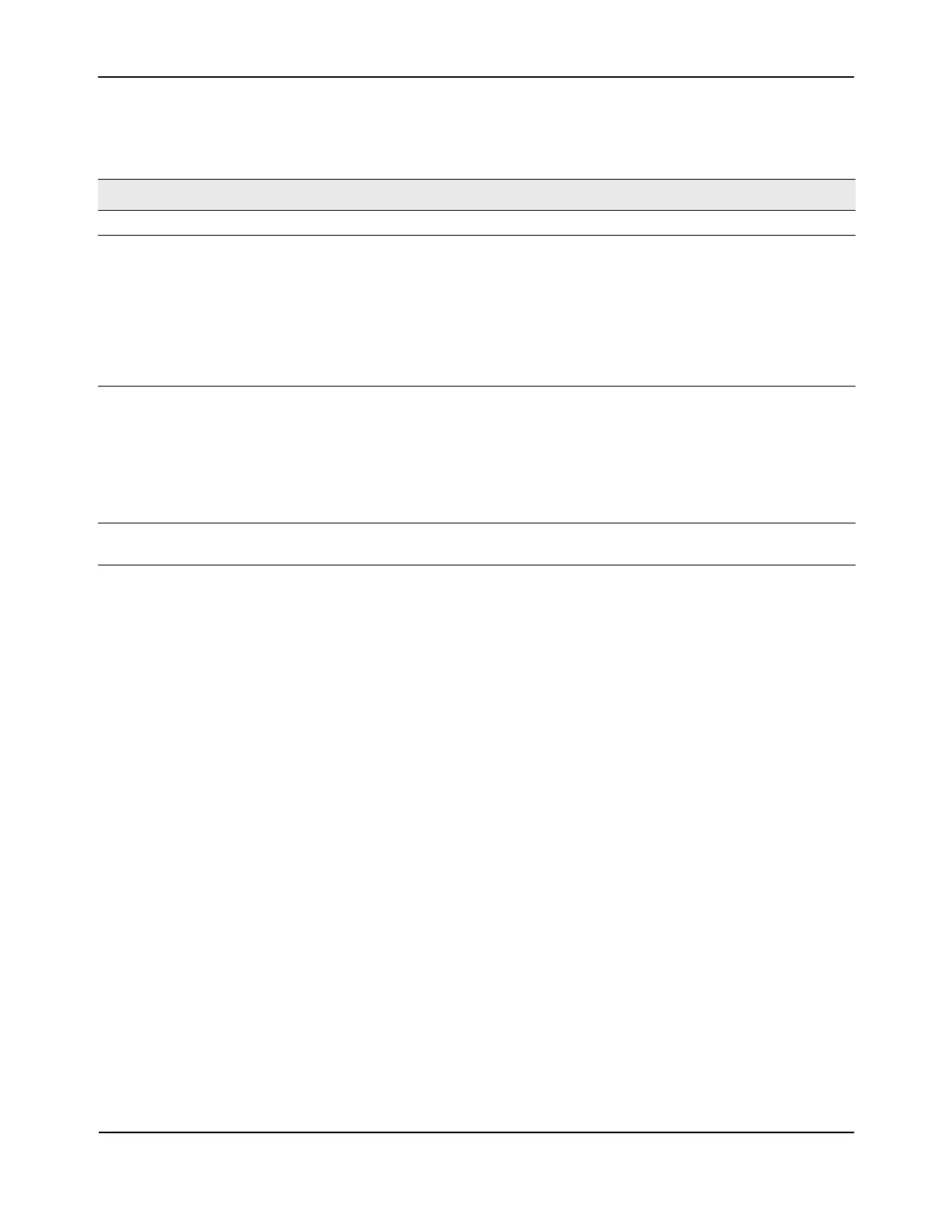Captive Portal Configuration
D-Link Unified Wired and Wireless Access System
Oct. 2015 Page 403
D-Link UWS User Manual
Table 233 describes the information that displays for each portal.
The following buttons are available on the CP Activation and Activity page:
• Block—Click Block to prevent users from gaining access to the network through the selected captive
portal.
• Unblock—If the Blocked Status of the selected captive portal is Blocked, click Unblock to allow access to
the network through the captive portal.
• Refresh—Click Refresh to update the screen with the most current information.
Table 233: CP Activation and Activity Status
Field Description
Operational Status Indicates whether the captive portal is enabled or disabled.
Disable Reason If the captive portal is disabled, then this field indicates the reason. The portal instance
may be disabled for the following reasons:
• None - CP is enabled.
• Administratively Disabled
• RADIUS Authentication mode enabled, but RADIUS server is not defined.
• Not associated with any interfaces.
• The associated interfaces do not exist or do not support the CP capability.
Blocked Status Indicates whether authentication attempts to the captive portal are currently blocked.
Use the Block and Unblock buttons to control the blocked status. If the CP is blocked,
users cannot gain access to the network through the CP. Use this function to temporarily
protect the network during unexpected events, such as denial of service attacks.
Block and Unblock are only available when the CP operational status is Enabled. The
blocked status is an operational parameter and does not persist across switch reboot
even if the switch configuration is saved before a reboot.
Authenticated
Users
Shows the number of users that successfully authenticated to this captive portal and are
currently using the portal.
