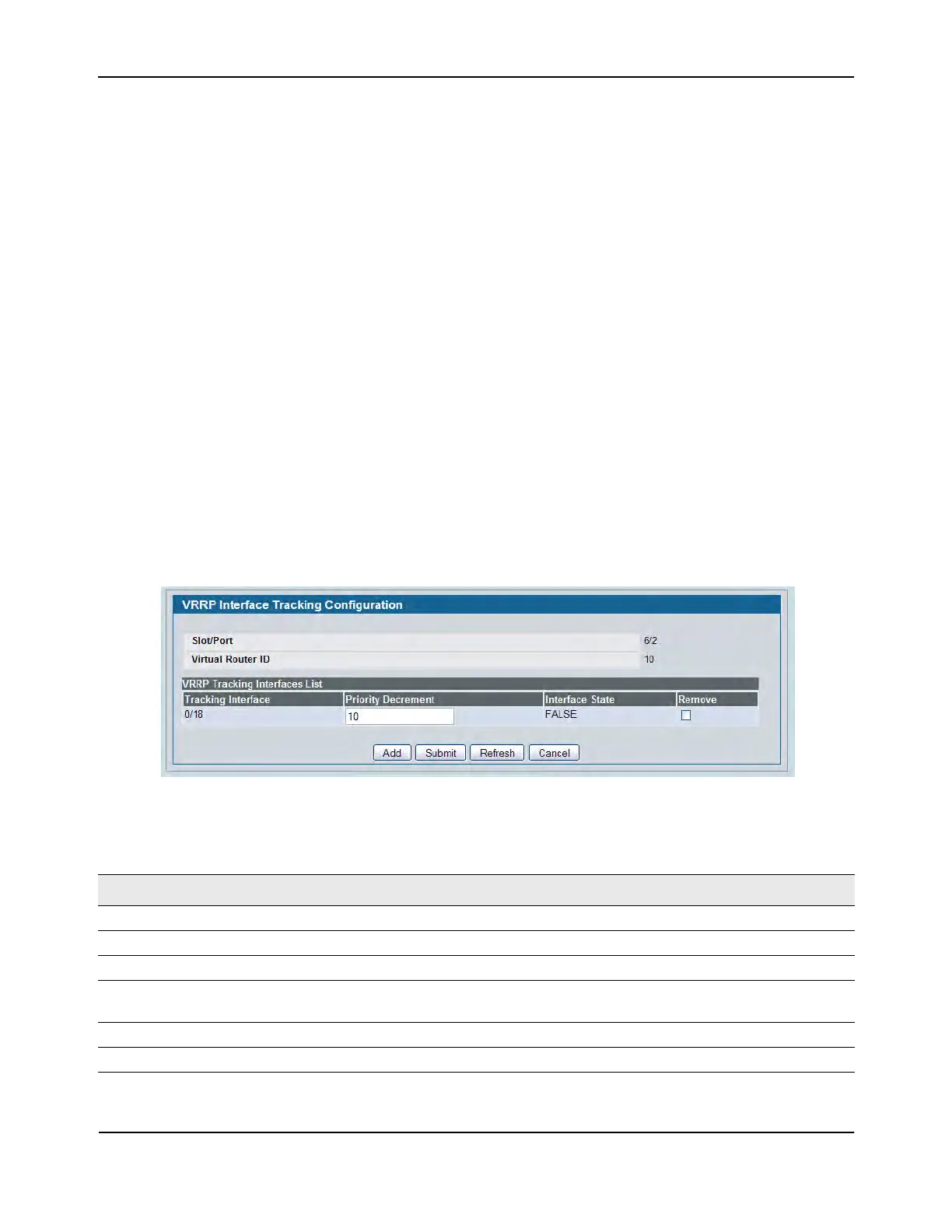Virtual Router Redundancy Protocol (VRRP)
D-Link Unified Wired and Wireless Access System
Oct. 2015 Page 327
D-Link UWS User Manual
Creating a New Virtual Router
1. From the Virtual Router Configuration page, select Create from the VRID and Slot/Port menu.
2. Specify the VRID, the virtual router address, and the interface for the new virtual router.
3. Define the remaining fields as needed.
4. Click Create to apply the changes to the system.
The new virtual router is saved, and the device is updated.
Modifying a Virtual Router
To modify the settings for an existing virtual router, select its ID from the VRID and Slot/Port menu and change
the fields as needed. Click Submit to apply the changes to the system.
VRRP Interface Tracking Configuration
Use VRRP Interface Tracking to track a specific interface IP state within the router that can alter the priority
level of a virtual router for a VRRP group. An exception to this is, if that VRRP group is the IP address owner,
its priority is fixed at 255 and cannot be reduced through the tracking process.
To display the page, click LAN > L3 Features > VRRP > Virtual Router Configuration in the navigation tree, then
click the Track Interface button.
Figure 212: VRRP Interface Tracking Configuration
Table 193: VRRP Interface Tracking Configuration Fields
Field Description
Slot/Port The interface associated with the Virtual Router ID.
Virtual Router ID The Virtual Router ID for which data is to be displayed.
Tracking Interface The Tracked Interface for which data is to be displayed.
Priority Decrement The priority decrement for the tracked interface. The valid range is 1 to 254.
The default value is 10.
Interface State The IP state of the tracked interface.
Remove Removes the selected Tracking Interface from the VRRP tracked list.
