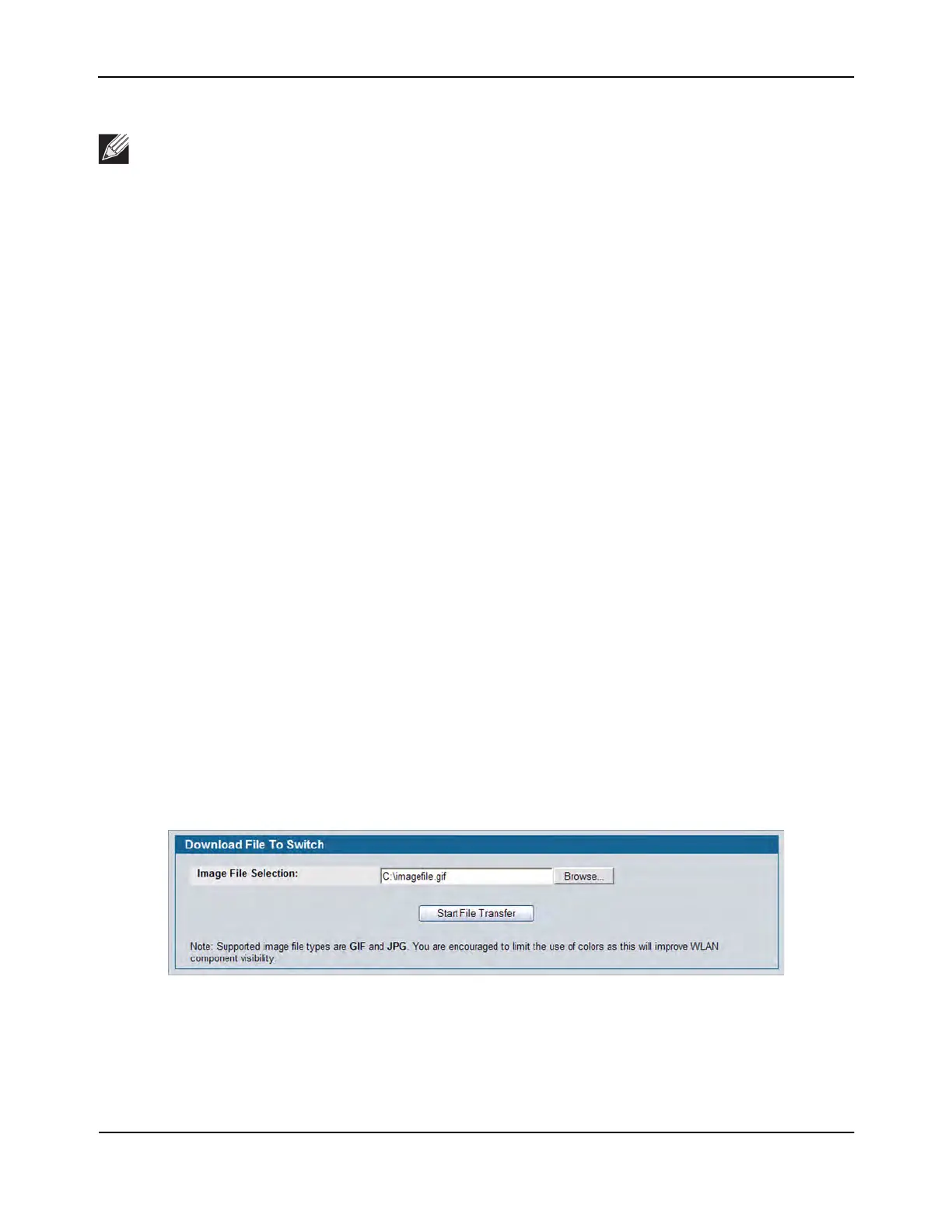Visualizing the Wireless Network
D-Link Unified Wired and Wireless Access System
Oct. 2015 Page 668
D-Link UWS User Manual
You can upload one or more custom images to create a background for the graph. Then, you can use the Device
Locator feature to check the location of wireless devices and provide the approximate location of the device
on the graph. Another option is to manually graph the components by dragging the MAC address of the
discovered device from the left side of the window, which contains ungraphed components, to its location on
the graph.
Right-clicking an object on the WLAN Visualization graph provides access to information about the object and
provides one or more links to configuration pages on the Web interface. The goal of WLAN Visualization is to
help provide a realistic representation of your wireless network and allow you to have real-time access to
information about discovered devices.
Importing and Configuring a Background Image
By default, the WLAN Visualization graph does not have a background image. You can upload one or more
images, such as your office floor plan, to provide a site context and site related information. You can upload
up to 16 images with a total size limit of 1 MB.
Images that you upload should be in one of the following two file formats:
• GIF (Graphics Interchange Format)
• JPG (Joint Photographic Experts Group)
Additionally, D-Link recommends that you do not use color images since the WLAN components might not
show up as well.
To load an image onto the switch to use as a background for the WLAN Visualization graph, use the following
procedures:
1. Click WLAN Visualization > Download Image.
2. Click Browse to navigate to the file location.
3. Select the file to upload and click Start File Transfer.
Once you upload an image file and save the running configuration, the image remains on the switch and you
can assign it to an existing graph using the WLAN Visualization application.
Note: You can launch the WLAN Visualization tool only from the cluster controller.
