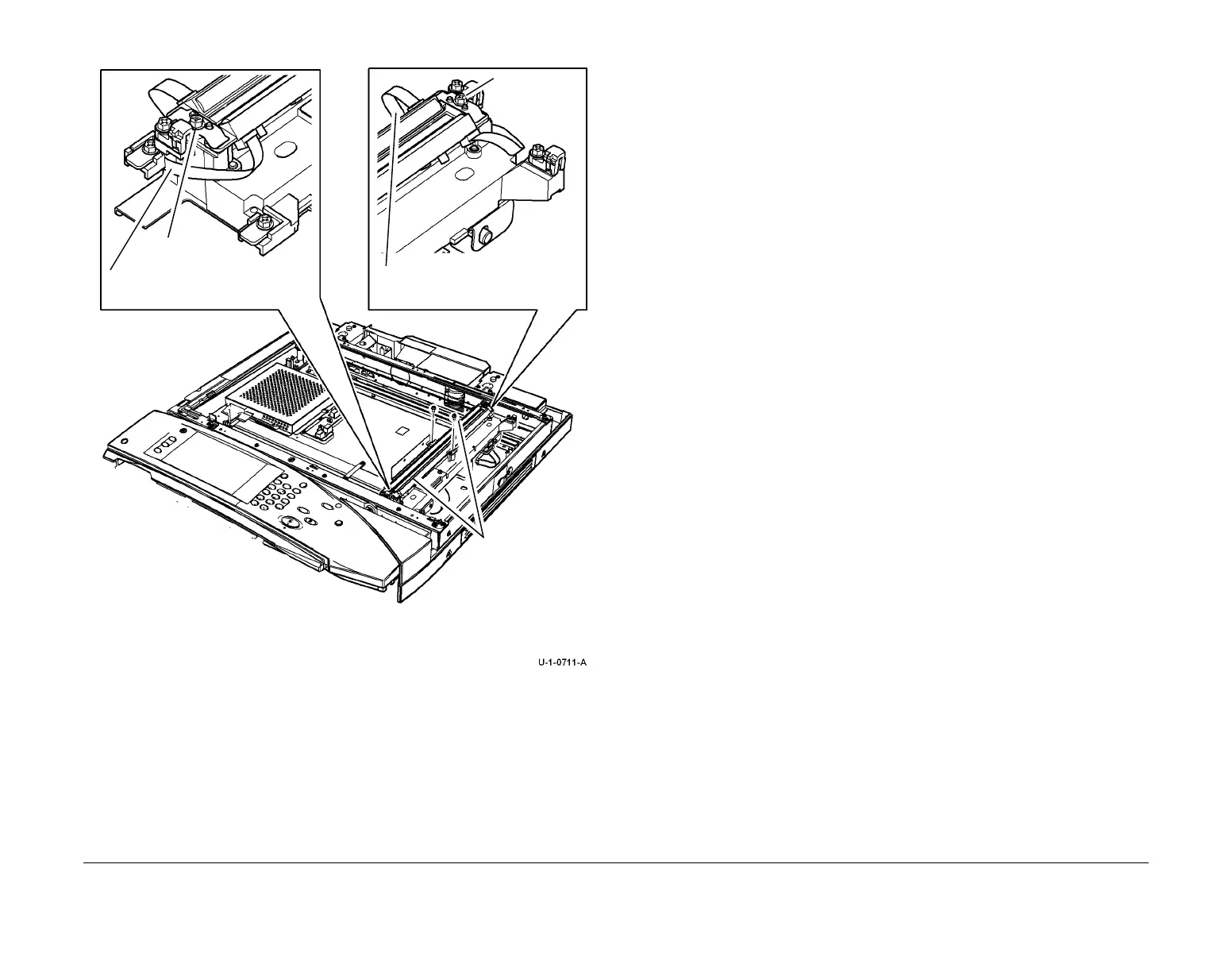February 2013
4-257
ColorQube® 9303 Family
REP 62.10, REP 62.11
Repairs/Adjustments
Figure 1 Removal of the LED exposure lamps
Replacement
1. The replacement procedure is the reverse of the removal procedure.
2. Ensure that the ribbon harness is routed flat on the under side of the scan carriage to
avoid rubbing on the scanner PWB cover. When re-connected, the metal contacts on the
ribbon cable must face down, away from the scan carriage.
3. Perform ADJ 62.1 Optics Cleaning.
REP 62.11 Exposure Lamp Ribbon Harness
Parts List on PL 62.15
Removal
WARNING
Switch off the electricity to the machine. Refer to GP 14. Disconnect the power cord
from the customer supply while performing tasks that do not need electricity. Electricity
can cause death or injury. Moving parts can cause injury.
WARNING
Take care during this procedure. Sharp edges may be present that can cause injury.
1. Remove the CVT glass, REP 62.3.
2. Remove the CVT ramp and document glass assembly REP 62.3.
3. Remove the scanner PWB cover, PL 62.16 Item 9 (three screws).
4. Disconnect the exposure lamp ribbon harness, PJ926 on the scanner PWB, PL 62.16
Item 8.
5. Figure 1. Remove the exposure lamp ribbon harness.
3
Remove 2 screws
then the LED
exposure lamp(s)
1
Disconnect the ribbon harness.
2
Remove 1 screw and clip.
1
Disconnect the ribbon harness.
2
Remove 1
screw and clip.
