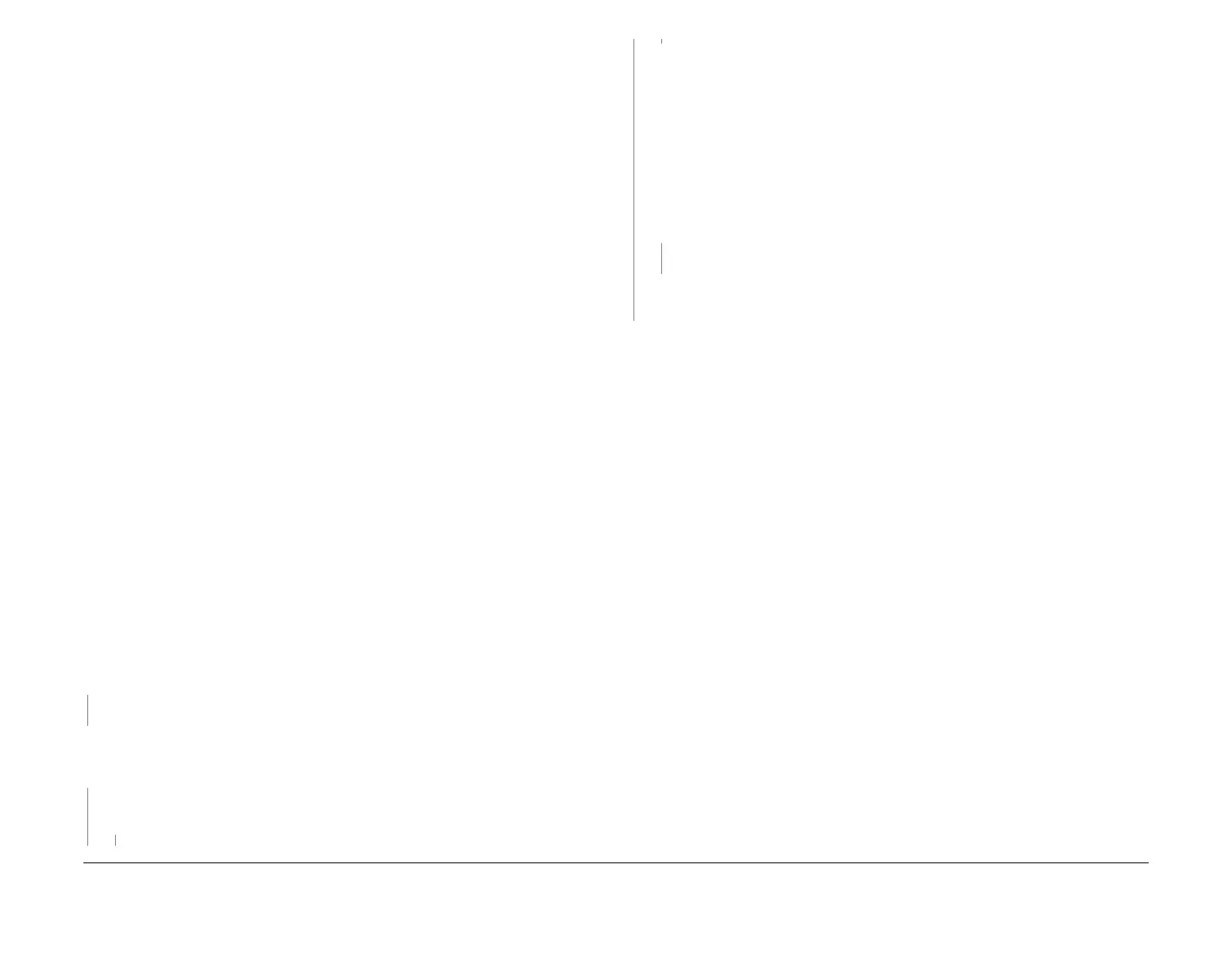February 2013
3-62
ColorQube® 9303 Family
IQ 16
Image Quality
IQ 16 Scratches or Gloss Marks in the Process Direction
RAP
Use this RAP when the output displays scratches or gloss marks in the process direction.
Scratches or marks typically result from contact with transport components rollers and ribs or
debris in the media path.
This defect may be accompanied with ink that is smudging in the non-imaged area of the
media in line with the rollers or ribs. Roller marks usually have a well defined width of 10 to 15
mm, and run in the process direction, and are evenly spaced across the print. Rib marks are
faint, narrow (up to 2 mm) burnish marks evenly spaced in the process direction. These typi
-
cally come from the finishers. The HVF finisher and booklet maker have features which contact
the image and can create localized scuff marks.
Ensure IQ 1 Image Quality Entry RAP is performed before starting this RAP.
Procedure
WARNING
Ensure that the electricity to the machine is switched off while performing tasks that do
not need electricity. Refer to GP 14. Disconnect the power cord. Electricity can cause
death or injury. Moving parts can cause injury.
WARNING
Take care during this procedure. The stripper blade is very sharp and can cause injury.
WARNING
Do not clean the stripper blade. The stripper blade is very sharp and can cause injury. If
the stripper blade is dirty a new blade must be installed.
WARNING
Take care during this procedure. Sharp edges may be present that can cause injury.
NOTE: There are usually no corrective actions for the defect. Some ribs can be cleaned, refer
to GP 27. Printing up to 50 TP 12 Chase pages can clean the ribs temporarily. Advise the cus
-
tomer that simplex jobs on light weight media cause fewer problems than duplex jobs on heavy
weight media.
Check the cleaning unit metering blade for pieces of paper.
NOTE: Ink pixel build up on the metering blade is normal and should not be cleaned off.
The metering blade is good.
YN
Clean the metering blade of paper debris.
Separate the finisher from the printer. Install a finisher bypass connector, PL 26.10 Item 3. Print
a duplex copy of TP 6 Red Solid Fill Test Page (TP 2 to TP 10). Evaluate both sides of the test
page for process direction gloss streaks.
The test page is good.
YN
Open the stripper gate, GP 31. Check the stripper blade for accumulations of ink or media
debris.
The stripper blade is clean.
YN
Install a new stripper blade assembly, PL 10.12 Item 3.
Print TP 15 Media Path Test Pages to isolate where the marking is taking place. Inspect,
clean, or install new rollers as necessary.
If the problem persists perform the following:
• Check the following components for accumulations of ink or media debris.
– Abatement plenum, PL 94.20 Item 12.
– IOD shield and sensor PL 94.15.
• Inspect the drum for scratches, if necessary install a new drum, PL 94.20 Item 1.
• Install a new cleaning unit, PL 94.10 Item 21. Print 3 duplex copies of TP 5 Black
Solid Fill Test Pages (TP 2 to TP 10) and evaluate the prints for scratches or gloss
marks
Scratches or gloss marks are present.
YN
Perform SCP 5 Final Actions.
Re-install the original cleaning unit. The problem is not in the cleaning unit. Re-define the
image quality defect, refer to IQ 1 Image Quality Entry RAP.
The defect is located in the finisher. Dock and connect the finisher. Isolate the location where
the marking is taking place by printing one copy of TP 6 Red Solid Fills Test Page (TP 2 to TP
10) to each output tray. Inspect the media path of the finisher. Look for a build up of ink on ribs
and rollers. Clean any contamination from the media path. Check for dislodged rollers, install
new components as necessary.
A
A
B
B
