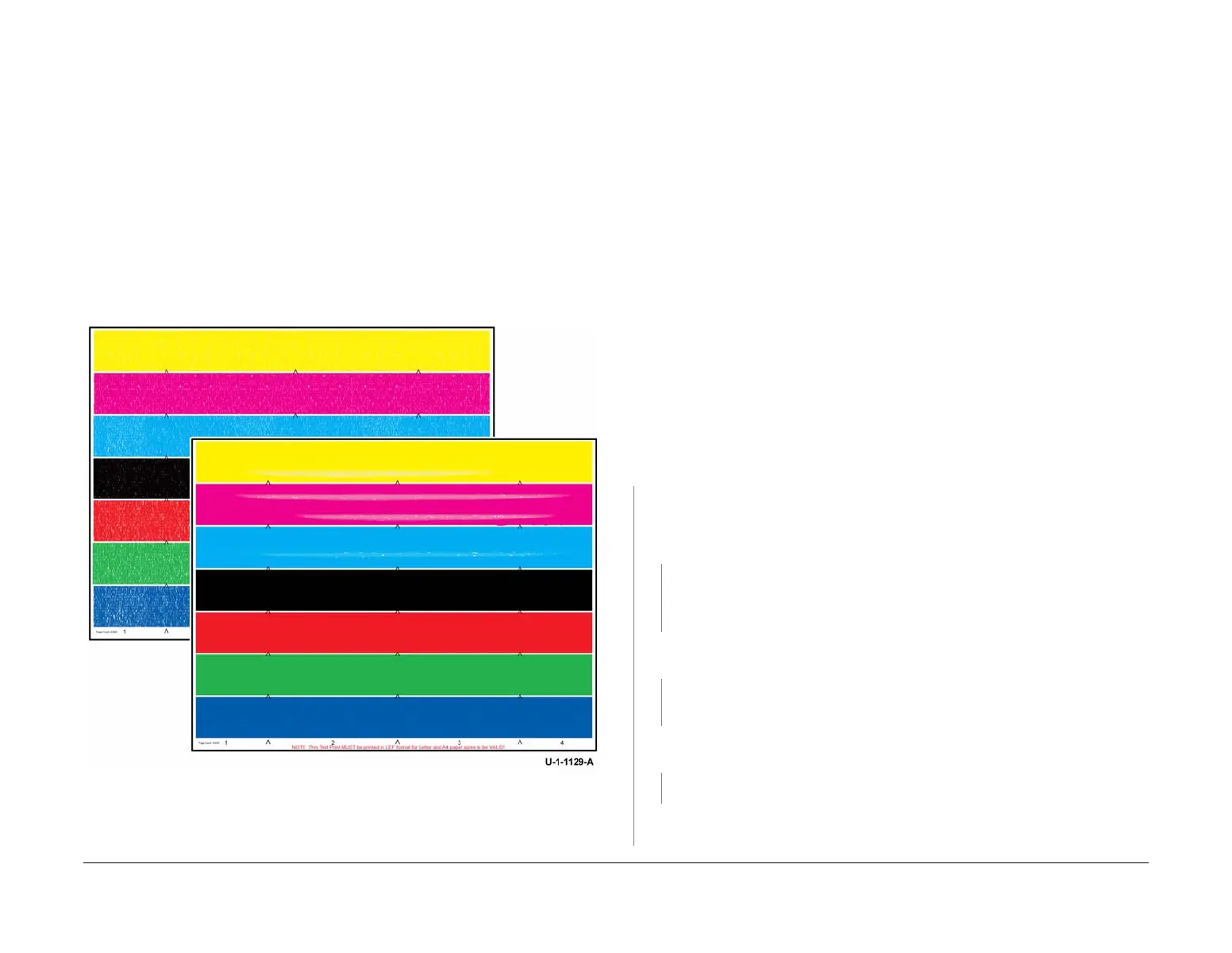February 2013
3-78
ColorQube® 9303 Family
IQ 26
Image Quality
IQ 26 Poor Ink Adhesion RAP
Use this RAP when the ink does not adhere to the media. Refer to Figure 1.
Poor ink adhesion can be caused by overly glossy media coatings, improper oil application, or
errors in drum or preheat temperature regulation.
NOTE: A similar defect, known as x-axis motion error, may be caused by obstruction of the
carriage drive which causes lines of ink to be deposited on the drum. When this is transfixed it
has an embossed texture and appears wavy. Typically x-axis motion error affects individual
carriages. Refer to IQ 20 Wavy or Stringy Lines RAP.
Some customer actions will cause ink to be removed from the image such as scratch or abrad-
ing the surface of the image or applying / removing tape or sticky notes. This is expected
behavior. No further service actions can correct this behavior.
Ensure IQ 1 Image Quality Entry RAP is performed before starting this RAP.
Figure 1 Poor ink adhesion
Initial Actions
WARNING
Ensure that the electricity to the machine is switched off while performing tasks that do
not need electricity. Refer to GP 14. Disconnect the power cord. Electricity can cause
death or injury. Moving parts can cause injury.
• Press the Machine Status button on the keypad, select the Fault tab on the UI, then Cur-
rent Messages. If the message ‘Cleaning unit life extended, image quality may be
impacted’ is displayed, install a new cleaning unit, PL 94.10 Item 21.
• If the customer is using glossy or heavyweight media, ensure the correct media type is
selected in the user interface (UI).
• Ensure the customer is using supported media, refer to GP 20 Paper and Media Size
Specifications.
Procedure
WARNING
Ensure that the electricity to the machine is switched off while performing tasks that do
not need electricity. Refer to GP 14. Disconnect the power cord. Electricity can cause
death or injury. Moving parts can cause injury.
NOTE: When printing TP 5 from dC959, ensure that A4 or 8.5 x 11 inch plain paper is loaded
long edge feed into tray 4. Use the best quality media available. Do not use hole punched
paper.
Check the media type and finish, refer to GP 20. If the media appears glossy, load new media.
Print TP 5 Solid Black Fill test page (TP 2 to TP 10).
The image on the test page is good
with no missing ink.
YN
Check that the front drum thermistor, PL 94.20 Item 9 and the rear drum thermistor, PL
94.20 Item 10 are not bent or misaligned. Check for paper debris between the thermistors
and the drum and ensure that the thermistors are making good contact with the drum.
The thermistors are good.
YN
Install new components as necessary
• Front drum thermistor, PL 94.20 Item 9
• Rear drum thermistor, PL 94.20 Item 10
Perform dC335 Heater Monitor and Exerciser. Check the drum operating temperature.
The drum temperature is good.
YN
Go to 94-536-00, 94-538-00, 94-540-00, 94-542-00, 94-544-00, 94-546-00, 94-632-
00, 94-633-00 Drum Heat Error RAP.
Perform dC335 Heater Monitor and Exerciser. Check the preheat temperature. The pre-
heat temperature is good.
YN
Go to 88-500-00 to 88-502-00, 88-512-00 Preheat Thermal Error RAP.
Enter dC959 Cleaning Unit Exerciser. Run the cleaning unit self test. The cleaning unit
self test completes successfully.
A
