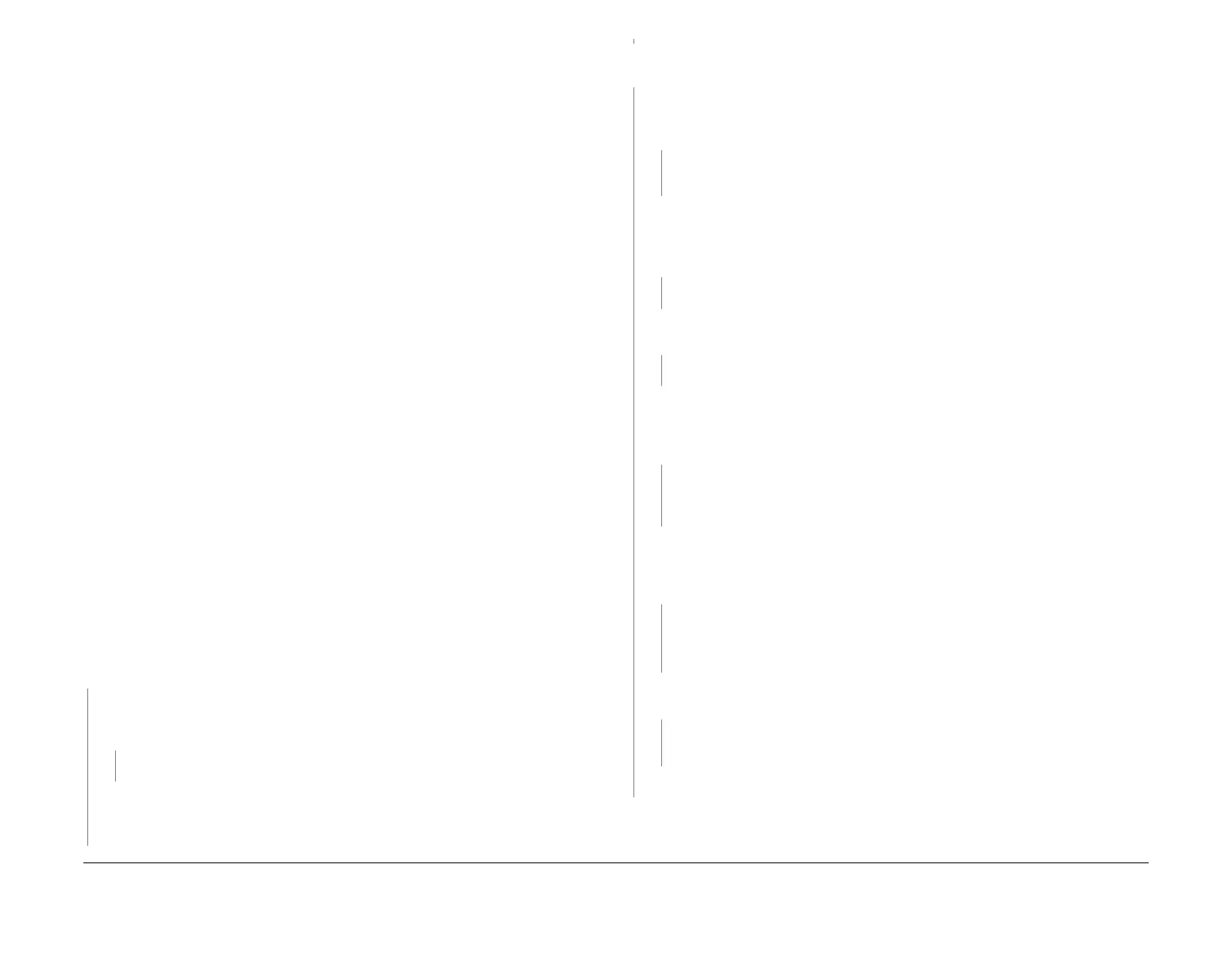February 2013
3-63
ColorQube® 9303 Family
IQ 17
Image Quality
IQ 17 Gloss Marks in the Cross-Process Direction RAP
Use this RAP when the output has gloss marks in the cross process direction.
Typical defects include:
• Chatter, refer to Figure 1. The cleaning unit metering blade is vibrating as it spreads oil
onto the drum. Trace amounts of chatter on duplex is normal.
• Insufficient oil. Insufficient oil causes the inked sheet to appear glossier than normal and
may also have cross-process cracking marks. This defect can also be caused by high
drum temperature.
• Jagged streaks, refer to Figure 1. The metering blade is leaving excess oil on the drum.
• When the registration/preheat assembly is too hot, on a duplex print, the side that is face
up in the output tray can have significantly lower gloss than the side that is face down.
• Gloss band. Some print sequences may result in a gloss band, usually 2 to 3 inches wide,
that may be visible under some lighting conditions. This is normal.
• Duplex gloss marks may appear for the first several duplex sheets following a simplex
print job. Gloss marks will likely diminish after several prints. This is normal.
Ensure IQ 1 Image Quality Entry RAP is performed before starting this RAP.
Initial Actions
WARNING
Ensure that the electricity to the machine is switched off while performing tasks that do
not need electricity. Refer to GP 14. Disconnect the power cord. Electricity can cause
death or injury. Moving parts can cause injury.
WARNING
Do not clean the stripper blade. The stripper blade is very sharp and can cause injury. If
the stripper blade is dirty a new blade must be installed.
WARNING
Take care during this procedure. Sharp edges may be present that can cause injury.
Press the Machine Status button on the keypad, select the Fault tab on the UI, then Current
Messages. If the message ‘Cleaning unit life extended, image quality may be impacted’ is dis
-
played, install a new cleaning unit, PL 94.10 Item 21.
Procedure
Print 3 simplex copies of TP 6 Red Solid Fill Test Pages (TP 2 to TP 10). Evaluate the final test
page only for metering blade chatter, refer to Figure 1.
The test pages are good.
YN
Install a new cleaning unit, PL 94.10 Item 21. Print 3 simplex copies of TP 6 Red Solid Fill
Test Pages (TP 2 to TP 10). Inspect the final test page only for metering blade chatter,
refer to Figure 1.
Chatter is present.
YN
Perform SCP 5 Final Actions.
Re-install the original cleaning unit. The problem is not in the cleaning unit. Re-define the
image quality defect, refer to IQ 1 Image Quality Entry RAP.
Print 5 duplex copies of TP 6 Red Solid Fill Test Pages (TP 2 to TP 10). Inspect the final test
page only for metering blade chatter, refer to Figure 1.
The test pages are good.
YN
Install a new cleaning unit, PL 94.10 Item 21. Print 5 duplex copies of TP 6 Red Solid Fill
Test Pages (TP 2 to TP 10). Inspect the final test page only for metering blade chatter,
refer to Figure 1.
The test pages are good.
YN
Re-install the original cleaning unit. The problem is not in the cleaning unit. Re-
define the image quality defect, refer to IQ 1 Image Quality Entry RAP.
Check the cleaning unit metering blade for pieces of paper.
NOTE: Ink pixel build up on the metering blade is normal and should not be cleaned off.
The metering blade is good.
YN
Clean the metering blade of paper debris.
Enter dC959 Cleaning Unit Exerciser and run the slow speed exerciser. The slow speed
exerciser completes successfully.
YN
Go to 94-520-00 Cleaning Unit Drive Error RAP.
Open the front door and remove the inner cover. Enter dC959, Cleaning Unit Exerciser,
and run the slow speed exerciser. While this is running ensure the cleaning unit metering
blade and roller are making contact with the drum.
The metering blade and roller are
making contact with the drum.
YN
Check the cleaning unit cams mechanism PL 94.10 Item 9, PL 94.10 Item 13 and
the cleaning unit drive gear and motor PL 94.10 Item 23, PL 94.10 Item 24. Install
new parts as necessary.
Check that the front drum thermistor, PL 94.20 Item 9 and the rear drum thermistor, PL
94.20 Item 10 are not bent or misaligned. Check for paper debris between the thermistors
and the drum and ensure that the thermistors are making good contact with the drum.
The thermistors are good.
YN
Install new components as necessary
• Front drum thermistor, PL 94.20 Item 9
• Rear drum thermistor, PL 94.20 Item 10
Perform dC335 Heater Monitor and Exerciser. Check the drum operating temperature.
The drum temperature is good.
YN
Go to 94-536-00, 94-538-00, 94-540-00, 94-542-00, 94-544-00, 94-546-00, 94-632-
00, 94-633-00 Drum Heat Error RAP.
The machine is operating within specification. Perform SCP 5 Final Actions.
Re-define the image quality defect, refer to IQ 1 Image Quality Entry RAP.
A
A
