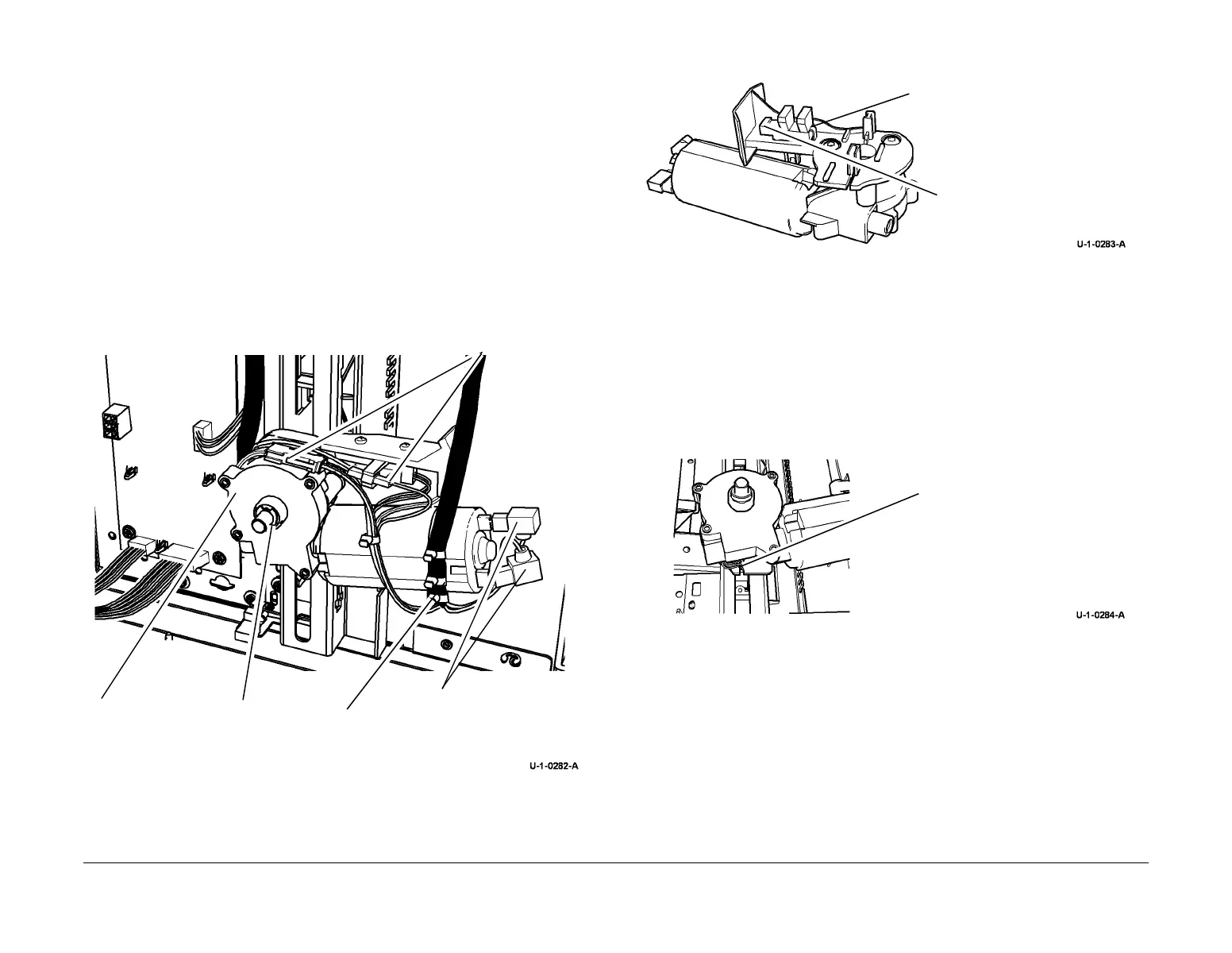February 2013
4-274
ColorQube® 9303 Family
REP 75.4
Repairs/Adjustments
REP 75.4 Tray 5 Elevator Motor Assembly
Parts List on PL 75.68
Removal
WARNING
Switch off the electricity to the machine. Refer to GP 14. Disconnect the power cord
from the customer supply while performing tasks that do not need electricity. Electricity
can cause death or injury. Moving parts can cause injury.
WARNING
Take care during this procedure. Sharp edges may be present can cause injury.
1. Remove the paper from the tray.
2. Remove the rear cover, REP 75.8.
3. Remove the tray 5 elevator motor assembly, Figure 1.
NOTE: The tray 5 paper tray must be supported before the elevator motor assembly is
removed.
Figure 1 Remove the elevator motor assembly
4. If required remove the encoder sensor from the plastic bracket, Figure 2.
Figure 2 Remove the encoder sensor
Replacement
1. To help with the installing of a new elevator motor, support the paper tray on two reams of
paper.
2. Make sure that the encoder sensor is position on the elevator motor assembly, Figure 2.
3. The replacement is the reverse of the removal procedure.
4. Check that the harness is routed in the channel on the plastic bracket, Figure 3.
Figure 3 Harness position
5. Ensure that there are no twists in the harness when installing the elevator motor.
6. When the motor is installed, remove the paper supporting the paper tray.
4
Remove the
KL clip
2
Disconnect the motor
connections
1
Disconnect:
PJ518 on the
encoder,
PJ530
and
In-line ground
connectors
3
Release the
cable tie on the
motor
5
Slide the motor off
the shaft
1
Press the tab to release the encoder
sensor
2
Disconnect the harness on
the encoder sensor
Check that the wires in the har-
ness are not trapped and are
free to move
