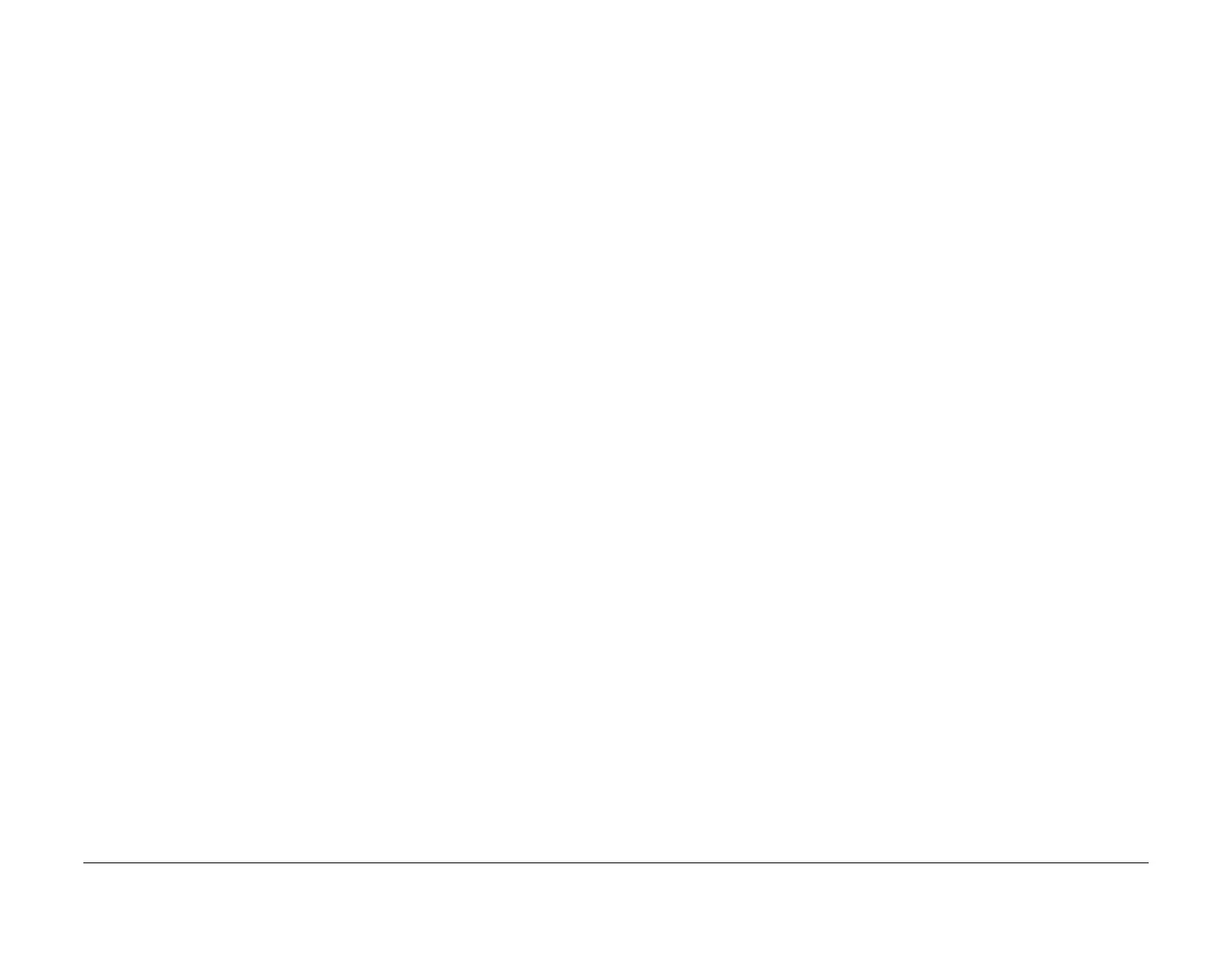February 2013
3-34
ColorQube® 9303 Family
IQ 9
Image Quality
IQ 9 Deletions in the Process Direction RAP
Use this RAP to troubleshoot the following defects:
• Deletions in the process direction.
• Scraped ink in the process direction.
• Scratches in the process direction.
• X-stitch defects.
• Light lines in the process direction.
• Roving missing jets.
Ensure IQ 1 Image Quality Entry RAP is performed before starting this RAP.
Procedure
WARNING
Ensure that the electricity to the machine is switched off while performing tasks that do
not need electricity. Refer to GP 14. Disconnect the power cord. Electricity can cause
death or injury. Moving parts can cause injury.
WARNING
Take care during this procedure. The stripper blade is very sharp and can cause injury.
WARNING
Do not clean the stripper blade. The stripper blade is very sharp and can cause injury. If
the stripper blade is dirty a new blade must be installed.
WARNING
Take care during this procedure. Sharp edges may be present that can cause injury.
CAUTION
Use care when moving the marking unit into the service position when hot. Ink can spill from
the ink reservoir located at the back of the unit if opened with too much force. Cross-colour ink
contamination could also occur.
CAUTION
Do not touch the exposed face of the printheads. Surface contamination or minor damage can
easily make the printhead unusable.
NOTE: Before printing test pages, ensure that A4 or 8.5 x 11 inch plain paper is loaded long
edge feed into tray 4. Use the best quality media available. Do not use hole punched paper.
1. Evaluate the colour bands test page, TP 26. Check for the following defects:
• X - Stitch - Defects along the X-stitch area indicated by the chevrons, Figure 1. X-
stitch generally appears as a set of white stripes in the stitch region. X-stitch can
also appear as a darker, more dense strip indicating an overlap of ink. An X-stitch
defect is seen in all colours but it may appear more severe in some colours (espe
-
cially black. If observed, go to the X-Stitch Defect Checkout.
NOTE: Chevrons on the test pages indicate the X-stitch region between each print-
head. X-stitch defects occur along this narrow area of the print.
• Missing or weak jet - Deletions of a single primary colour that run consistently in the
process direction, Figure 2. If observed, go to the Missing or Weak Jet Checkout.
• Scraped Ink - A line of missing ink in the process direction, Figure 7. Edges of the
defect are rough or jagged. Ink may appear in the margin or the trailing edge. Dis
-
tinct from multiple missing jets by the irregular edges of the deletion. If observed, go
to the Scraping Checkout.
• A broad line of missing ink of a single primary colour in the process direction with
straight edges, Figure 8. Distinct from scraping by the uniform edges of the deletion.
If observed, go to the Multiple Missing Jets Checkout.
• Multiple deletions and blobs of ink on the print, Figure 9. If observed, go to the Purge
Line Obstruction Checkout.
• X-Axis defect - High-frequency bands in the process direction, Figure 10. If
observed, go to the X-Axis Defect Checkout.
• Missing or discoloured jets caused by a worn wiper blade forcing ink or debris into
the printhead jetstack, Figure 11. If observed, go to the Printhead Maintenance
Checkout.
• Light lines in the process direction indicating missing jets, that clear after a head
purge, followed by further missing jets on the same carriage. This is caused by a
dirty wiper blade contaminating the printheads and is known as a roving jet. If this
defect is observed, go to the Printhead Maintenance Checkout.
• Multiple missing lines of a primary colour in the process direction in a single print-
head, Figure 12. The missing lines will also show up in any secondary colours that
are effected by the primary colour (i.e. missing lines in yellow will also show up in red
and green). If this is observed go to the Internally Leaking Printhead Checkout.
2. If the defect does not match any of the above re-define the image quality defect, refer to
IQ 1 Image Quality Entry RAP.
