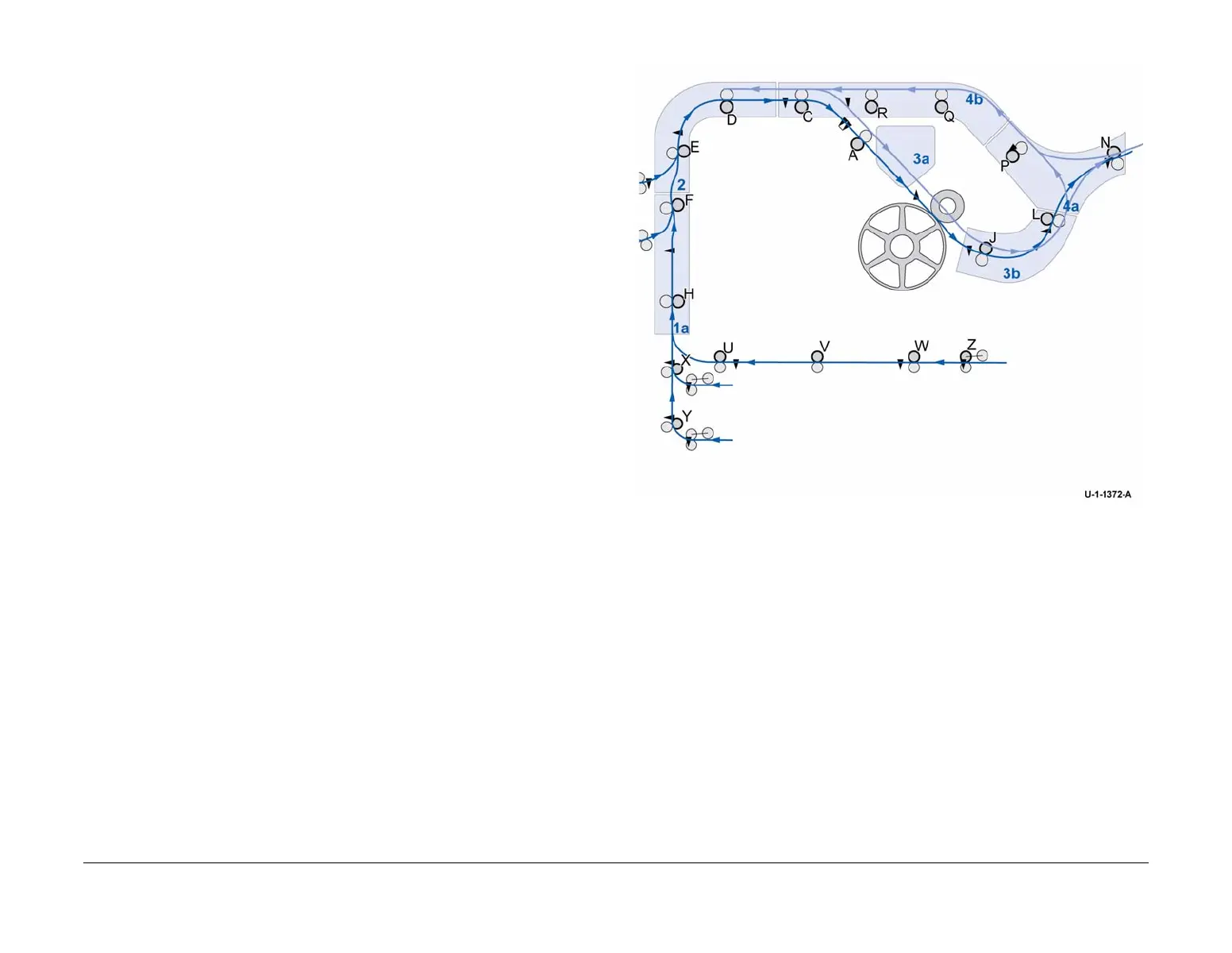February 2013
3-89
ColorQube® 9303 Family
TP 15
Image Quality
TP 15 Media Path Test Pages
Figure 2 shows the media path test page. Print the media path test page using the same size
media as the affected print. Reconstruct the media path by aligning the test pages vertically.
Jam zone 1a at the top to 4b at the bottom. Compare markings on the affected print to the fea
-
tures on the test print to determine the jam zone, nip, or ribs affecting the output. The test
image is cropped according to the media size selected for printing. To see the complete image,
use A3 (11 x 17 inch) media.
Media path test pages are printed from dC612.
NOTE: All test prints should be printed on A4 or 8.5 x 11 inch plain paper and long edge feed.
Use the best quality media available. Do not use hole punched paper. Failure to do this will
result in an error message being printed instead of the test page.
NOTE: When the paper selected for the test print pages is correct, the test pages will be
printed with annotations on the bottom edge confirming the test print name and the LEF status.
Purpose
The media path test page is used to locate the source of scratches, marks, or gloss differences
on the output due to transport components. The page is organized according to the media path
layout shown in Figure 1. Each of the jam areas (1a to 4a) is segregated on the test print with a
horizontal line. Rollers for each nip are identified by letter, and rib locations are indicated by
rectangles or hash marks.
For example, jam zone 1a, located at the top of sheet 1, includes nips H and F and ribs to
guide media up the vertical transport. The roller contact locations, both drive and idler, are
shown along with contact points for the ribs.
To solve image quality associated with scratches, marks, or gloss differences, refer to IQ 16.
Figure 1 Media path jam zone and nip layout
