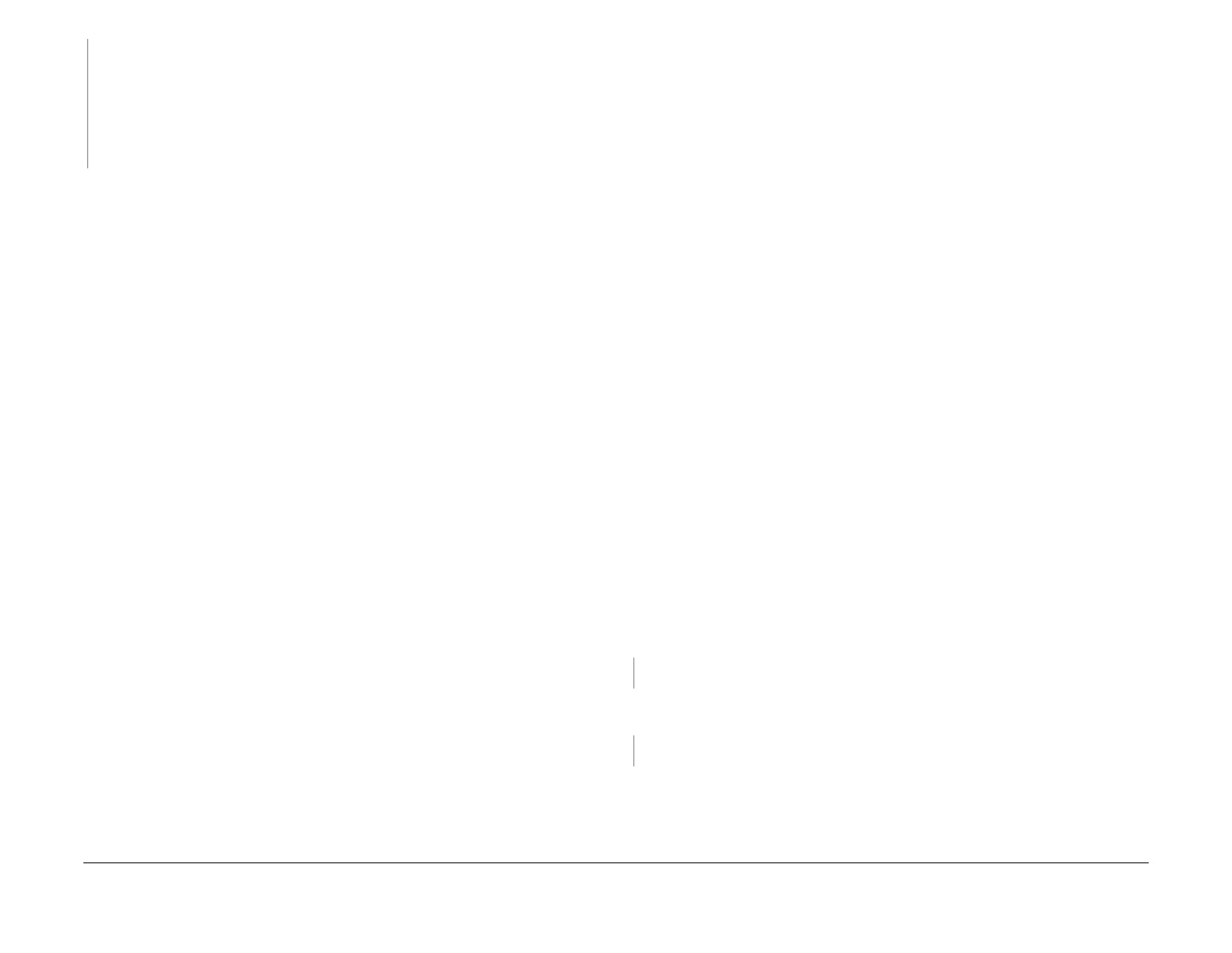February 2013
3-58
ColorQube® 9303 Family
IQ 14, IQ 15
Image Quality
NOTE: Certain colours (such as darker shades of blue, red and green) are more prone to
show process direction banding. If banding is not seen on the test prints but the issue is
with a particular shade of a colour as opposed to all or many shades of a colour, no other
adjustments or repairs actions are possible.
Advise the customer to print the image in another print resolution or colour correction may
result in a more satisfactory image. Changing the colour in the customers application may
result in a more satisfactory image.
Perform SCP 5 Final actions.
NOTE: Certain colours (such as darker shades of blue, red and green) are more prone to show
process direction banding. If banding is not seen on the test prints but the issue is with a partic
-
ular shade of a colour as opposed to all or many shades of a colour, no other adjustments or
repairs actions are possible.
Advise the customer to print the image in another print resolution or colour correction may
result in a more satisfactory image. Changing the colour in the customers application may
result in a more satisfactory image.
IQ 15 Wrong Colour RAP
Use this RAP when the colours on the image are wrong. Refer to Figure 1, Figure 2, Figure 3
and Figure 4 to compare the defect to the colour band service test pattern, Figure 5.
Ensure IQ 1 Image Quality Entry RAP is performed before starting this RAP.
Initial Actions
WARNING
Ensure that the electricity to the machine is switched off while performing tasks that do
not need electricity. Refer to GP 14. Disconnect the power cord. Electricity can cause
death or injury. Moving parts can cause injury.
WARNING
Do not touch the ink reservoir while it is hot.
CAUTION
Use care when moving the marking unit into the service position when hot. Ink can spill from
the ink reservoir located at the back of the unit if opened with too much force. Cross-colour ink
contamination could also occur.
• Enter GP 5 Customer Administration Tools. Check if Intelligent Ready power save mode
is on. If necessary, advise the customer that using Intelligent Ready power save mode
may avoid future ink discolouration.
NOTE: Do not change the customer settings.
• Ensure that all inks are loaded in their correct channel in the ink loader. If necessary, rub
the ink sticks on a clean sheet of white paper to determine the stick colour.
Procedure
The colour band service test pattern (XTP 798.000), PL 26.11 Item 15 is used to determine if
there are large differences in colour. No action should be taken to correct minor differences in
colour that may occur between test pages and the service test pattern. Magenta is a colour that
may look darker on the service test pattern, but this is normal.
NOTE: Before printing TP 26, ensure that A4 or 8.5 x 11 inch plain paper is loaded long edge
feed into tray 4. Use the best quality media available. Do not use hole punched paper.
Print the colour bands test page, TP 26. Compare the print with Figure 1, Figure 2, Figure 3
and Figure 4.
Wrong colours are seen across the entire print.
YN
Go to the IQ 14 Uneven in Some Colours RAP.
Check for ink leakage around the umbilical connections. The umbilical connections are
good.
YN
Go to the 93-937-00 to 93-940-00 Ink Melt Reservoir Leak Error RAP.
Print the colour bands and dithers test pages, TP 11. The colours are correct compared to
the service test pattern.
B
