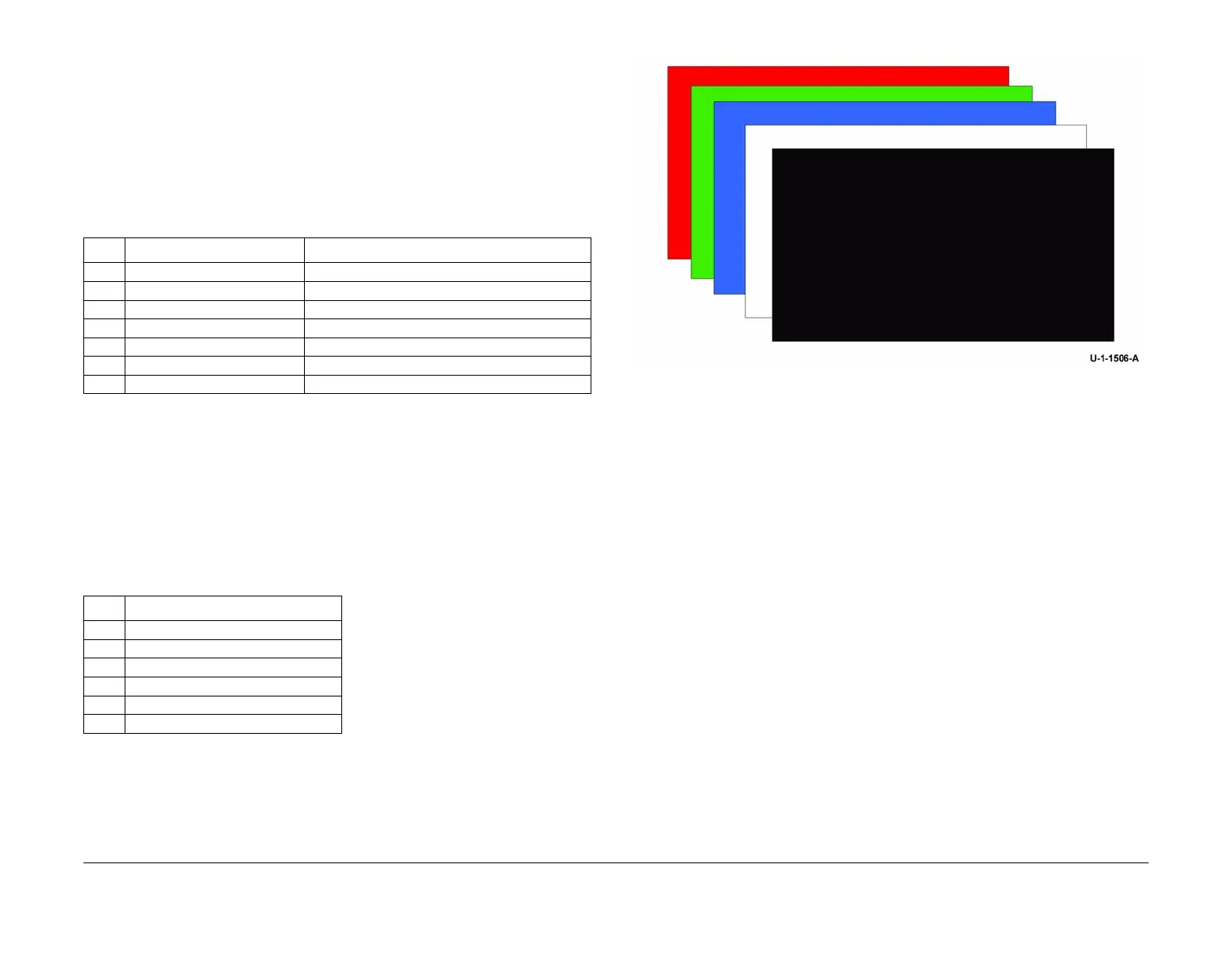February 2013
6-91
ColorQube® 9303 Family
GP 32
General Procedures/Information
GP 32 User Interface Panel Diagnostics
Purpose
Use this procedure to calibrate and to test components on the UI.
Description
To enter the user interface diagnostics, simultaneously press the #, * and Dial Pause keys.
The panel diagnostics consists of seven elements. Each element can be selected by pressing
the relevant hard key or selecting the option on the UI. Table 1.
The UI will then display the selected test.
Procedure
LCD Pixel Test
The purpose of the test is to determine whether the pixels in the display are functioning cor-
rectly. Select the colour displays in order to identify pixel faults as missing areas in the solid fill,
Figure 1.
1. The LCD pixel test will be displayed as in Table 1.
2. Select the test by pressing the hard key number or selecting the test on the UI. The UI will
then display the relevant colour. By pressing the hard keys in sequence will index through
each test.
3. Press the hard key 0 to close the window and return to the main menu.
4. Each pixel test routine will activate or de-activate the selected pixels. This will check each
pixel on the display.
Figure 1 LCD pixel test
Touch Panel Calibration
The purpose of this test is to perform a 9 point calibration of the UI panel. The calibration points
are arranged in a 3 high by 3 wide pattern. Once the routine starts, the user should press tar
-
geted points on the touch panel, Figure 2.
1. Select the hard key 1 to start the calibration.
2. Touch the centre of the cross hairs as they appear on the screen. Complete the 9 loca-
tions.
3. Press the hard key 0 to return to the main menu.
Table 1 Panel Diagnostics
Key Description Purpose
1 LCD Pixel Test To display a solid fill of the selected colour
2 Touch Panel Calibration To position the screen in the correct position
3 Touch Panel Test To check touch panel and keypad
4 Button Test To check operation of the buttons
5 Display Vertical Test Check colour test bars
6 LED Test Check that the LED’s lit
7 Audio Tone Test To check the audible tones used by the machine.
Table 2 LCD Pixel Test
Key Pixel Test
1 Red Pixel Test
2 Green Pixel Test
3 Blue Pixel Test
4 All White Pixel Test
5 All Black Pixel Test
0 Back
