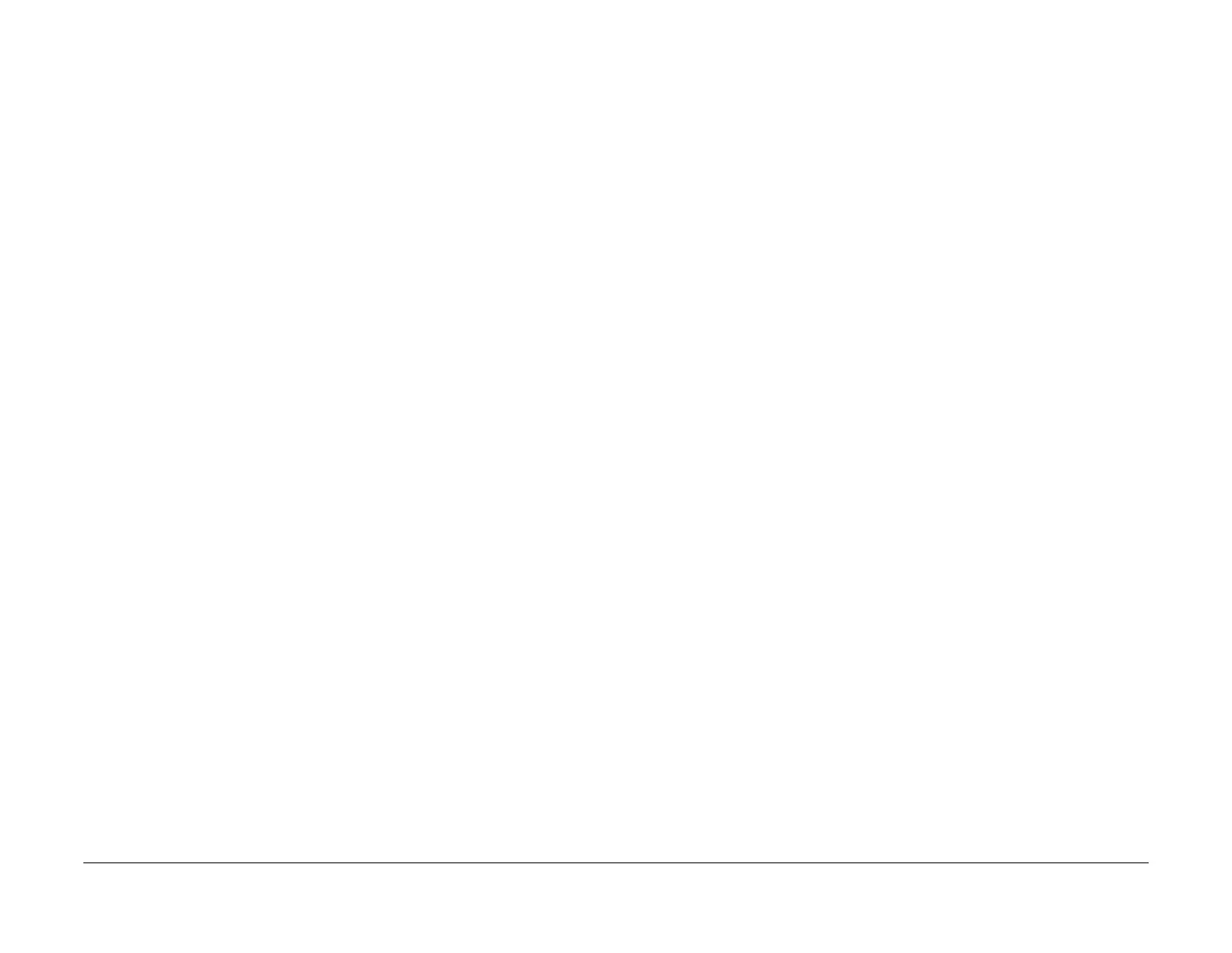February 2013
6-263
ColorQube® 9303 Family
dC312, dC330
General Procedures/Information
dC312 Network Echo Test
Purpose
To check network connectivity.
Procedure
1. Enter Service Mode, GP 1.
2. Select the Diagnostics tab.
3. Select dC312 Network Echo Test.
4. Select the required protocol from TCP / IP, AppleTalk or Novel or IPX.
5. Select Start Test.
The status region at the top of the user interface will indicate that the test is in progress.
The status region will indicate the result of the test before returning to the previous dis-
play.
6. Select Close to exit the routine.
7. Select Call Closeout to exit Service Mode.
dC330 Component Control
Purpose
To show the status of input components e.g. sensors, and to run or energize output compo-
nents e.g. motors, solenoids.
Description
Output and input component codes are entered into the Component Control Table on the UI,
and then checked individually or in permitted groups. The codes in the tables are grouped in
function chain order, refer to GP 2 Fault Codes and History Files.
NOTE: To check the operation of motor encoders, abatement fan tachometer and the bypass
width potentiometer refer to dC140 Analog Monitor.
Go to the appropriate procedure:
• Input Components
• Output Components
Input Components
When the appropriate code is entered the status of the component will be shown on the UI.
NOTE: The logic level shown on the circuit diagrams with the signal name will be the actual
signal as measured with a service meter. This will not necessarily be the same as the logic
state shown on the UI, especially where the output is inverted. When testing components using
these control codes, look for a change in state, not for a high or low.
The displayed status of the input component can be changed by causing the component status
to change, e.g. operating a sensor with a sheet of paper.
Go to the appropriate table:
• Table 1 Input codes 01
• Table 2 Input Codes 05
• Table 3 Input Codes 10
• Table 4 Input Codes 12
• Table 5 Input Codes 62
• Table 6 Input Codes 70
• Table 7 Input Codes 71
• Table 8 Input Codes 72
• Table 9 Input Codes 73
• Table 10 Input Codes 74
• Table 11 Input Codes 75
• Table 12 Input Codes 82
• Table 13 Input Codes 83
• Table 14 Input Codes 89
• Table 15 Input Codes 91
• Table 16 Input Codes 93
• Table 17 Input Codes 94
