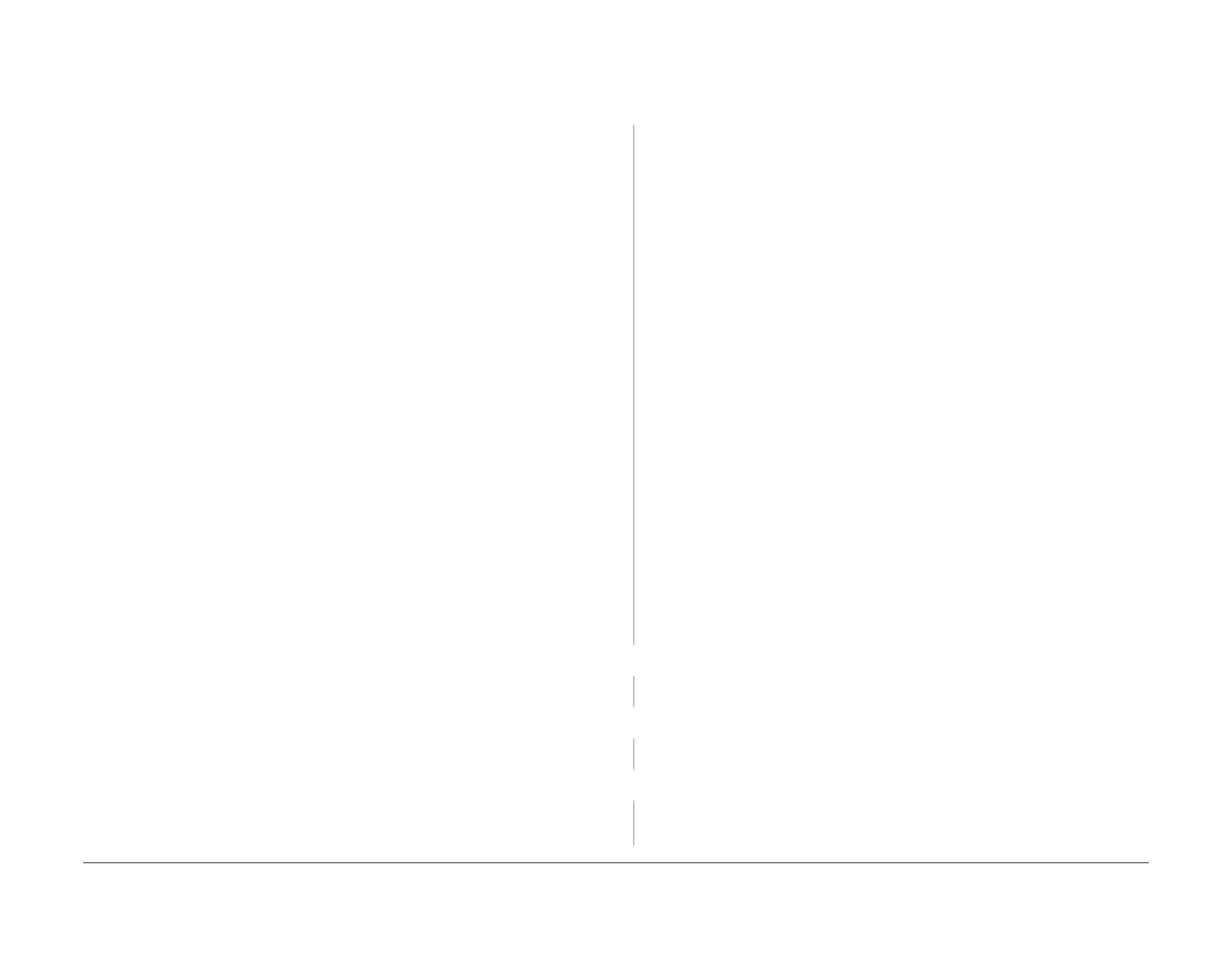February 2013
3-3
ColorQube® 9303 Family
IQ 1
Image Quality
IQ 1 Image Quality Entry RAP
Use this RAP to determine the source of an image quality problem.
Symptom descriptions use terminology listed in Table 1. Refer to the example illustrations in
each RAP for a representation of the symptom.
Test pages are listed in Table 2.
Initial Actions
NOTE: To aid in troubleshooting image quality issues, use media from an unopened ream
acclimatized to room temperature.
NOTE: Chase sheets are printed to the top tray during jam clearance. These must not be con-
fused with blank or partial images.
• Check the error logs, GP 2 and service code, OF 12 for errors related to the imaging
defect.
• Do not use cleaning pages (TP 22) to evaluate image quality.
• If possible, run a customer print job using default settings.
• Use approved media within specifications, GP 20. Check media in the tray is clean and
there are no loose particles which can cause ink blisters where ink adheres to the debris,
not the media. If necessary, turn over the media in the tray.
• Check the operating environment is within specifications, GP 23.
• Make sure the machine is positioned to allow adequate airflow at all vents. Refer to GP 21
Installation Space Requirements.
• Make sure the interior of the machine is clean. Refer to GP 27 Machine Cleaning Proce-
dure.
• Check that the paper tray guides are set to the correct paper size.
• Check that the fixed paper tray guides are set to the correct paper size, ADJ 73.1 Tray 3
Paper Tray Guide Setting, ADJ 75.1 Tray 5 Paper Tray Guide Setting.
• Check the document guides on the DADH.
• Check that the image adjustment and print mode settings are correct for the image being
printed/copied.
• Check the settings for the media size and type are correct for each tray.
NOTE: Always load A4 or 8.5 x 11 inch media as appropriate to your market region in
Tray 4 before printing internal test prints. Failure to do this may result in the test prints
printing the wrong size / location on the media and giving false results.
• If possible, check that the customer is not attempting to copy poor quality originals. If the
original is too damaged to successfully feed through the DADH, suggest scanning directly
from the document glass.
Procedure
NOTE: If possible, use the customer job to recreate the image quality defect.
Print TP 1 Initial Test Print Pages. The test pages are good.
YN
Check in the list below for any common defects that the test pages may have:
• The pages have light stripes or bands of a primary colour in the process direction
with corresponding light lines in secondary colours, see Figure 13 image 1 and Fig
-
ure 5 image 2. Perform the following as necessary:
– Weak Jets with Y-dot Error Checkout in IQ 5.
– Missing or Weak Jet Checkout in IQ 9.
• The pages have occasional light stripes or bands of a primary colour in the process
direction with corresponding light lines in secondary colours, see IQ 9 Figure 6. Per
-
form the following:
– 91-638-00 IOD Detects Chronic Jet Error RAP.
• The pages have deletions of a single primary colour that run consistently in the pro-
cess direction with corresponding light lines in secondary colours see Figure 5
image 2. Perform the following as necessary:
– Missing or Weak Jet Checkout in IQ 9.
– 91-638-00 IOD Detects Chronic Jet Error RAP.
• The pages have jagged or blurry lines or text in the 3 stitch regions (indicated by the
chevrons), or lighter/darker stripes in the process direction in the stitch regions, see
Figure 12 images 1 and 2, Figure 5 image 1. Perform the following as necessary:
– Y-Stitch, Printhead Roll and Drum Runout Checkout in IQ 5.
– X-Stitch Defect Checkout in IQ 9.
– X-Stitch Checkout in IQ 13.
• The pages have missing areas of ink in the process direction from one print head,
see IQ 9 Figure 12. Perform the following:
– Internally Leaking Printhead Checkout in IQ 9.
• The pages have bands of missing ink and ink spots in the process direction, see IQ 9
Figure 7. Perform the following:
– Scraping Checkout in IQ 9.
If none of the descriptions match the image quality defect on the test pages, refer to Table
1. Go to the relevant image quality RAP.
Check the test pages for damage. The test pages are undamaged.
YN
Go to IQ 2 Copy or Print Damage RAP.
Print a duplex copy of TP 11 Colour Bands and Dithers Test Pages. The test pages are good.
YN
Refer to Table 1. Go to the relevant image quality RAP.
If a Fax is installed, send a test Fax to the machine. The test Fax image quality is good.
YN
Compare the Fax print with the initial test pages. The Fax print and initial test pages
have the same defect.
A
