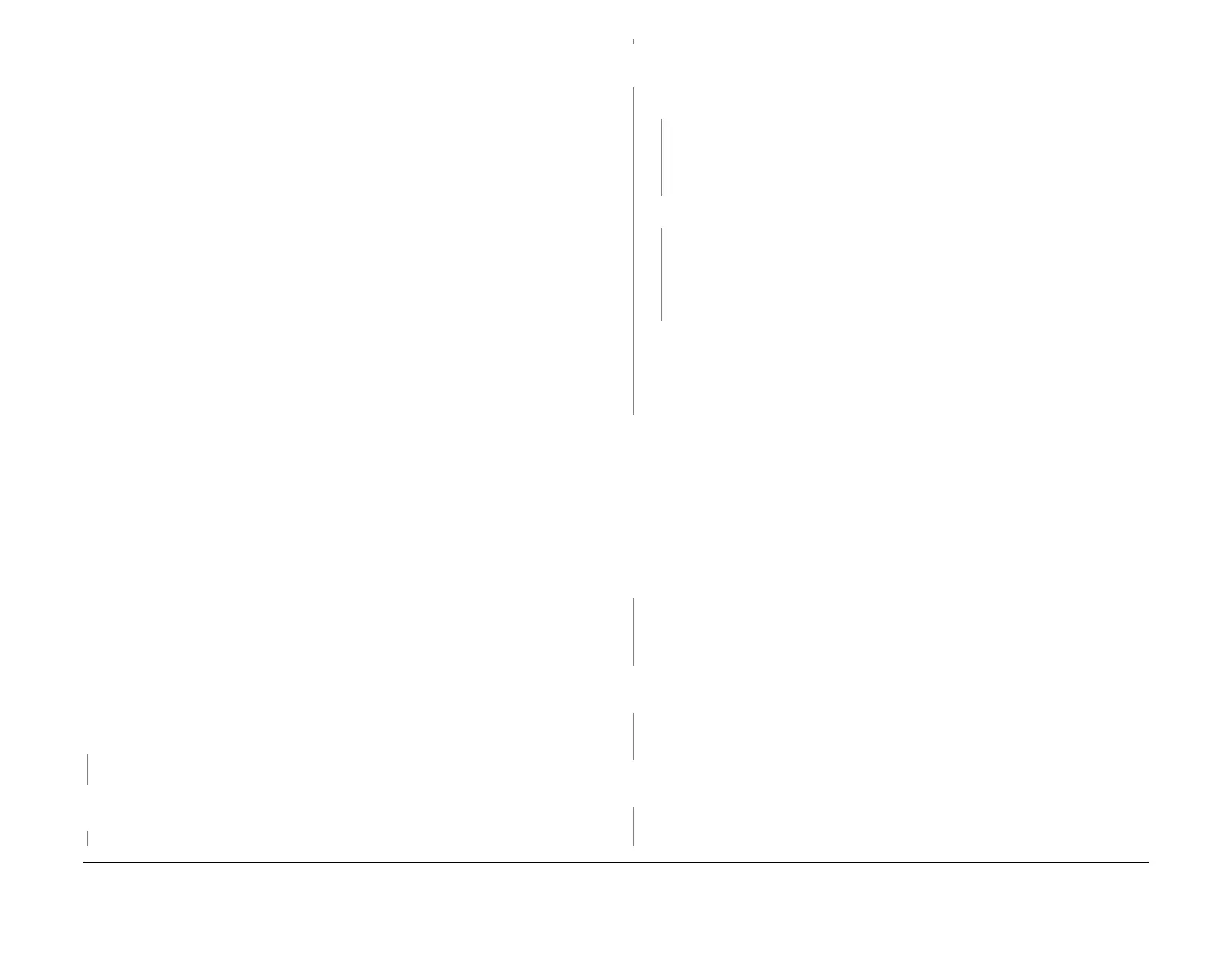February 2013
3-43
ColorQube® 9303 Family
IQ 11
Image Quality
IQ 11 Smudges, Debris, Smears in the Process Direction,
or Paper Stack Marks RAP
Use this RAP to troubleshoot the following defects:
• Faint smudges or smears in the process direction at the edges of the print, Figure 1 and
Figure 2.
• Faint smudges or smears in the process direction in line with text or printed horizontal
lines, Figure 3.
NOTE:
• Most roller and rib marks are inherent to the design and cannot be completely eliminated.
• Paper stack marks may only appear on the edge of the stack (but not on the surface of
the print), they should be relatively faint. This type of marking is normal and no permanent
solution is available. To clean, run chase pages, TP 12 to the affected tray until the defect
fades. The benefits of cleaning are temporary.
Ensure IQ 1 Image Quality Entry RAP is performed before starting this RAP.
Initial Actions
WARNING
Ensure that the electricity to the machine is switched off while performing tasks that do
not need electricity. Refer to GP 14. Disconnect the power cord. Electricity can cause
death or injury. Moving parts can cause injury.
WARNING
Take care during this procedure. The stripper blade is very sharp and can cause injury.
WARNING
Do not clean the stripper blade. The stripper blade is very sharp and can cause injury. If
the stripper blade is dirty a new blade must be installed.
WARNING
Take care during this procedure. Sharp edges may be present that can cause injury.
CAUTION
If media is found between the drum and IOD sensor, remove the IOD sensor before removing
the media. Pulling media out over the IOD can damage the IOD shield.
• Clear the media path. Check the area surrounding the drum, IOD, cleaning unit, abate-
ment plenum, transfix roller, and drum stripper blade for ink debris or for full or partial
sheets of media.
• Check the pre-heater for ink debris.
Procedure
The machine has a finisher fitted.
YN
Go to Machine Only.
Separate the finisher from the machine. Install a finisher bypass connector, PL 26.10 Item 3.
Print the initial test pages, TP 1.
The prints are good.
YN
Go to Machine Only.
The defect is in the finisher. Dock and connect the finisher. Compare the marks to Figure 1.
The marks are similar to Figure 1, approximately 1 mm wide.
YN
The machine has a HVF.
YN
Print three copies of TP 4 Yellow Solid Fill Test Pages (TP 2 to TP 10) to different
output trays to isolate where the marking is taking place. Inspect the media path of
the LCSS. Look for trapped media debris or a build up of ink. Clean any contamina
-
tion from the media path.
The marks are similar to Figure 2.
YN
Slight amounts of ink accumulation will show up as marks on the edge of the stack
(on a large job). As the accumulation of ink increases, it can cause ink marks on the
surface of the print from the ink transferring from the ribs onto the media. These
marks are approximately 1 mm wide and correspond to the rib locations. Clean any
contamination from the media path.
The booklet maker has additional paper path features which contact the image and create
localized scuff marks. Clean the media path of the booklet maker.
The defect may occur when booklet making with paper above 120 gsm. The ink may
transfer from one sheet to the other sheet it is being folded against. If this occurs then use
paper of 120 gsm or below.
Print three copies of TP 4 Yellow Solid Fill Test Pages (TP 2 to TP 10) to different output trays
to isolate where the marking is taking place. Inspect the media path of the finisher. Look for a
build up of ink on ribs. Clean any contamination from the media path.
Machine Only
Procedure
Check that the front drum thermistor, PL 94.20 Item 9 and the rear drum thermistor, PL 94.20
Item 10 are not bent or misaligned. Check for paper debris between the thermistors and the
drum and ensure that the thermistors are making good contact with the drum.
The ther-
mistors are good.
YN
Install new components as necessary
• Front drum thermistor, PL 94.20 Item 9.
• Rear drum thermistor, PL 94.20 Item 10.
Perform dC335 Heater Monitor and Exerciser. Check the drum operating temperature. The
drum temperature is good.
YN
Go to 94-536-00, 94-538-00, 94-540-00, 94-542-00, 94-544-00, 94-546-00, 94-632-00,
94-633-00 Drum Heat Error RAP.
Perform dC335 Heater Monitor and Exerciser. Check the preheat operating temperature. The
preheat temperature is good.
YN
Go to 88-500-00 to 88-502-00, 88-512-00 Preheat Thermal Error RAP.
A
A
B
