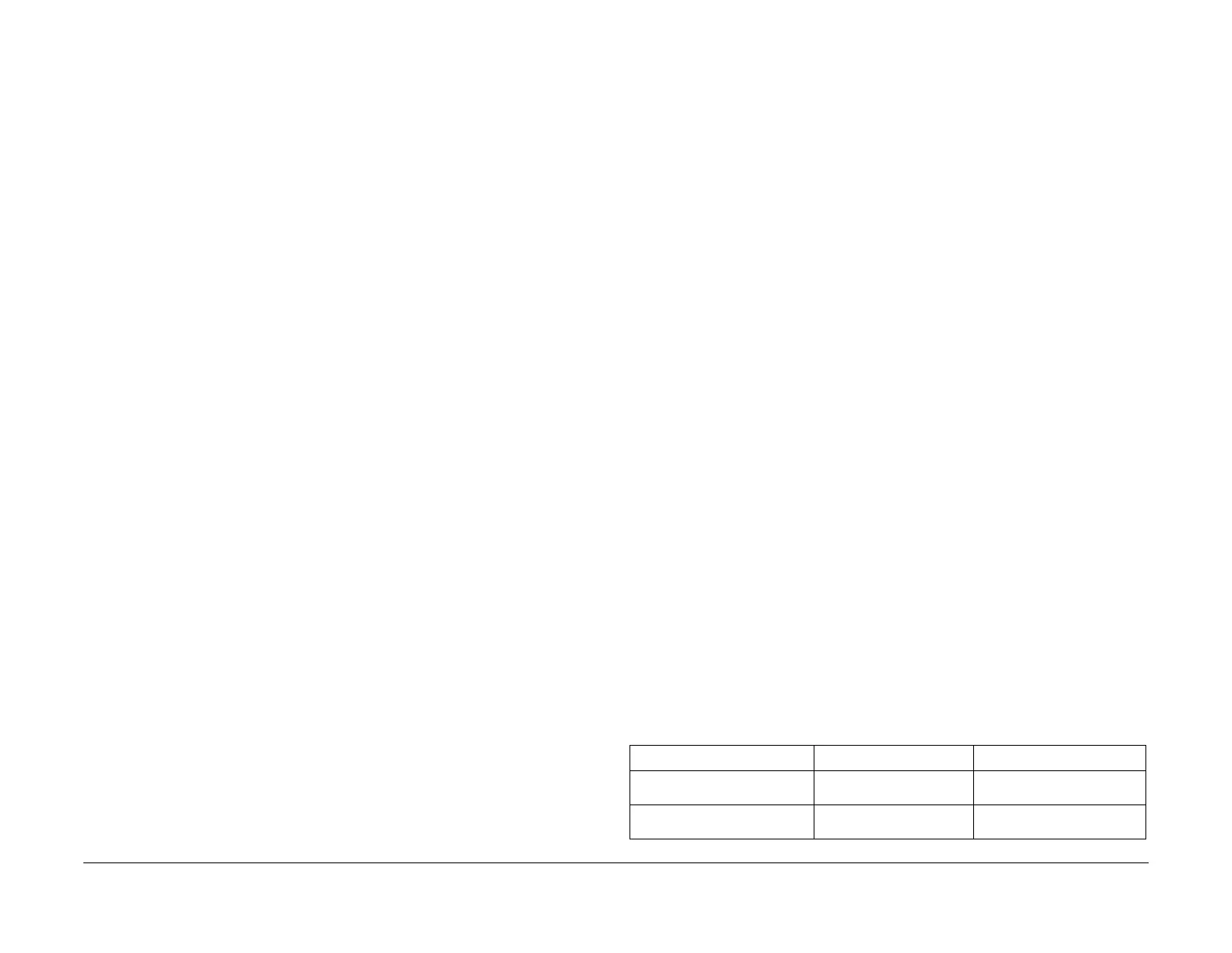February 2013
6-45
ColorQube® 9303 Family
GP 14
General Procedures/Information
GP 14 How to Switch Off the Machine or Switch On the
Machine
Purpose
To show how to switch off or switch on the machine, without the loss of customer data or dam-
age to the system hardware.
WARNING
Do not use the on/off switch as a safety disconnect device. The on/off switch is not a
disconnect device. Disconnect the power cord from the supply to isolate the equipment.
Refer to:
• Switch Off Procedure.
• Switch On Procedure.
• Power Saver Modes
Switch Off Procedure
CAUTION
To prevent internal ink spillage, allow 30 minutes before the machine is moved after switching
off.
CAUTION
Do not disconnect the power lead or interrupt the electricity supply before the power down is
complete. The data and software can become damaged.
1. Press the on/off switch. A confirmation window will open.
NOTE: If the machine is in power save mode, the machine will exit to Ready To Scan
before commencing the switch off procedure. If the machine is in software upgrade mode,
a message is displayed to warn against switching off the machine.
NOTE: If the UI is unavailable, the power down request cannot be confirmed. The
machine will power down automatically after 60 seconds.
2. Confirm by selecting Power Down on the UI.
NOTE: If the on/off switch is pressed again before either confirm has been selected or 60
seconds has elapsed, power off will be cancelled. The machine will return to normal oper
-
ation.
3. When a standard power off has been initiated, the machine will:
• Display a power off message.
• Power button on the UI will blink.
• Go off line and stop receiving jobs.
NOTE: The machine will attempt to print the current sheet and send all sheets in the
paper path to the output tray.
• Stop processing any remaining jobs in the print queue.
• Send the scan carriage assembly to the home position.
• Send the marking unit upper and lower carriages to the parked position. The car-
riage locking pins will engage.
• Send the head maintenance wiper assembly to the parked position.
4. When the machine has switched off, remove the power lead from the outlet.
NOTE: If the power lead is removed from the outlet due to a POPO. Wait for at least 1
minute before reinstalling the power lead. This allows time for the power supplies to dis
-
charge and reset.
Switch On Procedure
1. After a machine has been switched off, wait a minimum of one minute before the machine
is switched on.
2. After a service call, ensure that all service tools are removed from the machine.
3. Connect the power lead from the power supply outlet to the machine.
4. Press the on/off switch.
NOTE: Pressing the on/off switch a second time will cancel the power on request. The
machine will attempt to switch off correctly.
5. The machine will perform the following:
• A power on self test (POST). The POST checks that the hardware resources are
available to run the operating system. If a POST fault is detected, the machine is
prevented from booting. The fault is communicated via a blinking LED on the image
marking engine PWB. Refer to OF 16 POST Error Rap.
• A print engine self test (PEST). The PEST checks the heaters, sensors, motors and
mechanical subsystems. If the PEST fails, the most critical fault code is logged in the
fault history. The full list of fault codes is logged in the PEST error log. Refer to
dC123.
6. The machine is ready to print after:
• The drum, pre-heaters and printheads have reached operational temperature.
• Ink purge then wipe of the printheads has been completed.
• The printheads have been docked.
• Cleaning page and ink on drum routines have been completed.
7. If the machine does not initialize, go to the appropriate RAP:
• If the machine switches on, but the UI is blank.
Go to the OF 2 UI Touch Screen Failure RAP.
• If the machine does not respond, go to the OF 3 Unresponsive Machine RAP.
• If the machine switches on, but does not respond, go to the OF 5 Boot Up Failure
RAP.
Service Mode
The machine can be switched on directly into Service Mode, refer to GP 1.
Power Saver Modes
The power saver modes are selected from the Tools menu. For the power saver default set-
tings, refer to Table 1.
Table 1 Default settings
Mode Low Power Timeout Sleep Mode Timeout
Intelligent ready with
Fast resume Off
5 minutes 60 minutes
Intelligent ready with
Fast resume On
60 minutes 120 minutes
