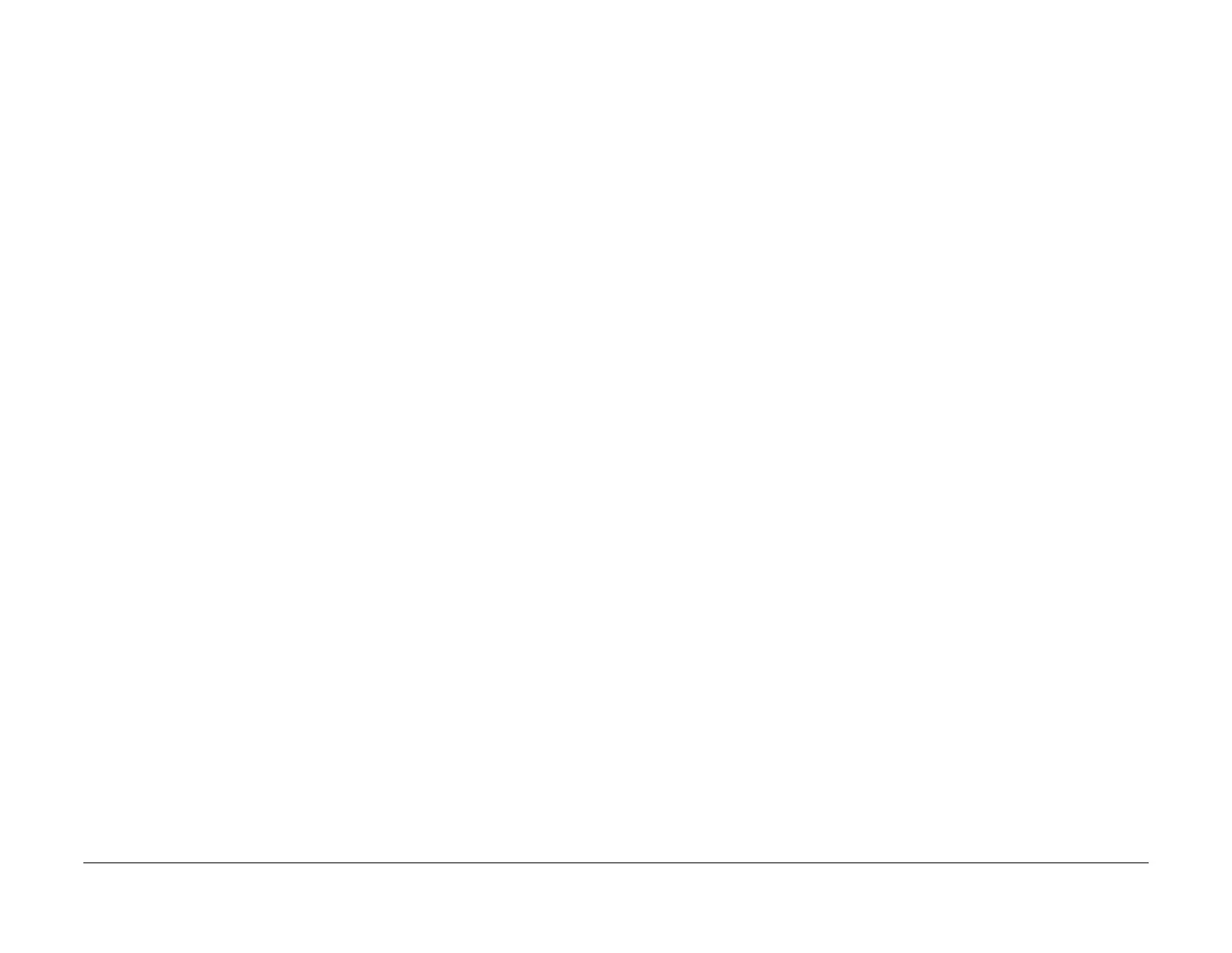February 2013
6-54
ColorQube® 9303 Family
GP 17
General Procedures/Information
GP 17 Network Clone Procedure
Purpose
To save and restore the customers unique network configuration setting.
The clone file (to hard disk) must be performed at the first service call and whenever the cus-
tomer changes the network settings or after the system software is changed.
Procedure
How to Save a Clone File
1. On the customer’s workstation, open the web browser. Enter the machines IP address in
the web browser Address field, then press the enter key. The machine web page will
open.
NOTE: Refer to the configuration report for the machines IP address.
2. Click on Properties.
3. Enter the Administrator User ID and Password.
4. Select General Setup.
5. Select Cloning.
6. Select the relevant settings to clone.
7. Select Clone.
8. In the Cloning Instructions area, right click on the (Cloning.dlm) link. Select Save Target
As.
9. Ask the customer to specify a file name and location.
NOTE: Ensure the file extension is .dlm.
10. Select Save.
How to Install a Clone File - Option 1
1. On the customers workstation, open the web browser. Enter the machine IP address in
the web browser address field. Then press the Enter key. The machine web page will
open.
NOTE: Refer to the configuration report for the machine IP address.
2. Click on Status.
3. Select Welcome.
4. Click on the I Have A Cloning File button.
5. Enter the Administrator User ID and Password.
6. Scroll down to the Install Clone File area. Click on Browse to locate the relevant clone file.
7. Click on Save.
NOTE: The machine will reboot and be unavailable for several minutes.
How to Install a Clone File - Option 2
1. On the customers workstation, open the web browser. Enter the machine IP address in
the web browser address field. Then press the Enter key. The machine web page will
open.
NOTE: Refer to the configuration report for the machine IP address.
2. Click on Properties, then General Setup, then Cloning.
3. Scroll down to the Install Clone File area. Click on Browse to locate the relevant clone file.
4. Click on Install.
NOTE: The machine will reboot and be unavailable for several minutes.
