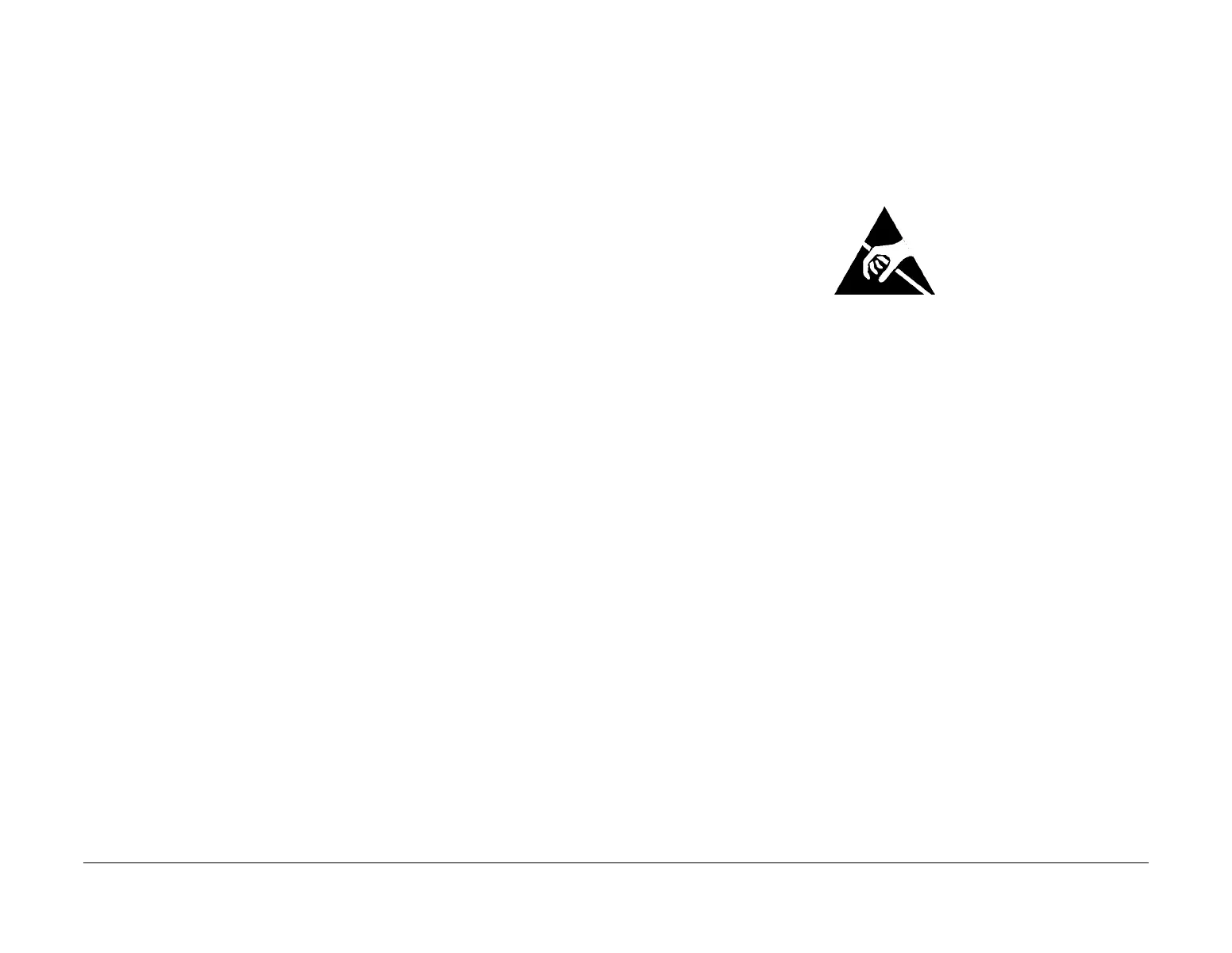February 2013
4-34
ColorQube® 9303 Family
REP 3.9, REP 3.10
Repairs/Adjustments
Replacement
CAUTION
Do not use a NVM module PWB that has previously been in another machine as it will transfer
the machine serial number and speed to the new machine. Destroy used NVM modules.
1. If necessary, install the new battery onto the NVM module PWB. Check the battery is
located correctly, GP 45.
2. Install the NVM module PWB. Make sure the NVM module PWB is fully seated.
CAUTION
When installing the PWB cover, PL 3.11 Item 11, ensure that the PJ222 connector for the hard
disk drive/single board controller PWB harness is not unlatched.
3. Install the PWB Cover, PL 3.11 Item 11.
4. Install the harness guide plate, PL 3.11 Item 24.
5. At power up a 'configuration parameter' error will appear as the machine does not know
what the serial number is. Enter the serial number from the machines frame serial number
plate, dC132. Type carefully and double check that the entered number is correct.
NOTE: An incorrect entry can only be rectified with another new NVM module PWB.
6. The machine will then retrieve the machine speed from the SIM. If the data cannot be
retrieved from the SIM or the SIM is not present, the machine will default to 9301. Enter
dC131 NVM Read / Write location 616-003. Check that the machine speed is correct. If
the setting is wrong, escalate through the normal channels to have a pre-serialized SIM
sent to you.
7. Check with the customer that the billing plan and service plan are correct. If the customer
has changed either since the machine was purchased these will not be reflected. Use
dC103 billing plan and dC136 service plan to correct as necessary.
8. Open / Close all paper trays and confirm the media in each tray.
9. Enter Service Copy Mode (GP 1). Perform the following:
• Select Machine Info / Tools / Device Settings / Paper Management / Paper Size Pref-
erences. Set to inches or metric as necessary.
• (XE Only) Check the tray 3 media setting. Select Machine Info / Tools / Device Set-
ting / Paper Management / Tray contents. Set to A4 or 8.5 x 11 as necessary.
10. Set the correct market region, dC134.
11. If a new NVM module PWB has been installed, perform an Altboot, GP 4.
NOTE: The Altboot is not required if only a new battery has been installed.
12. Perform the following:
• dC608 Document Feeder Registration.
• dC609 Document Glass Registration.
• NVM restore, dC361 NVM Save and Restore.
NOTE: Using dC131 to make changes to the NVM settings will result in the values being over
written during the next power cycle. Use only the diagnostics routines listed.
REP 3.10 Power Distribution PWB
Parts List on PL 3.11
Removal
WARNING
Switch off the electricity to the machine. Refer to GP 14. Disconnect the power cord
from the customer supply while performing tasks that do not need electricity. Electricity
can cause death or injury. Moving parts can cause injury.
Figure 1 ESD Symbol
CAUTION
Ensure that ESD procedures are observed during the removal and installation of the power dis-
tributionPWB.
1. Remove the PWB cover, PL 3.11 Item 11.
2. Disconnect all connectors on the power distribution PWB.
